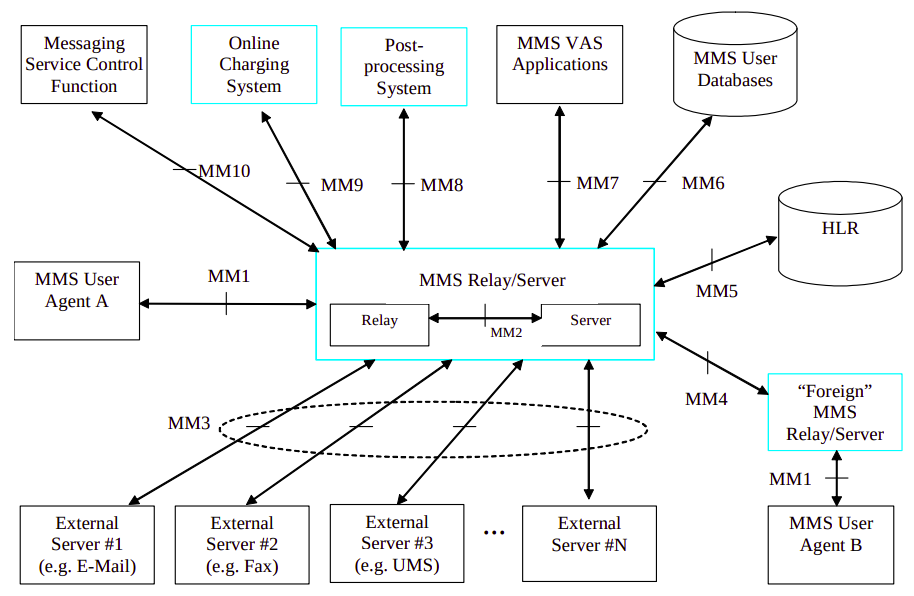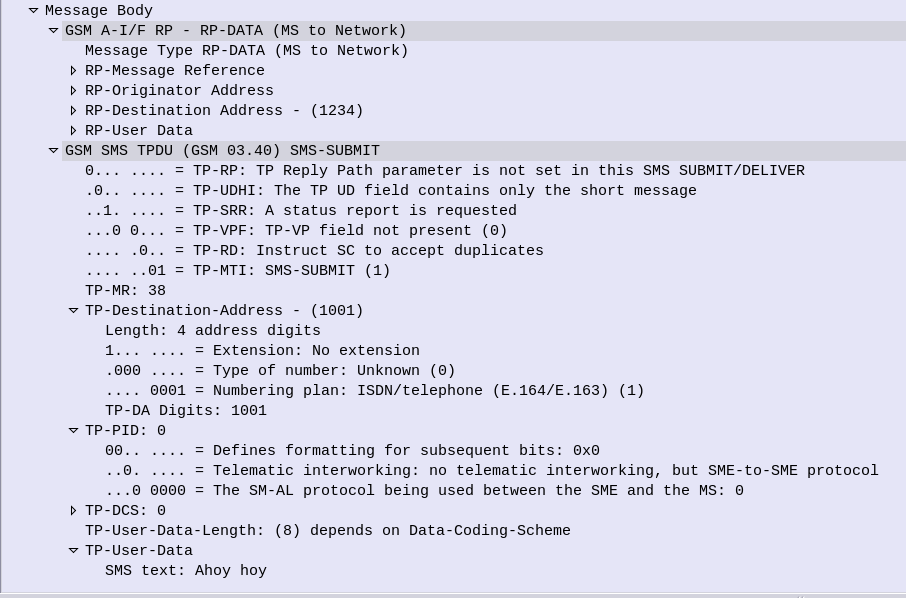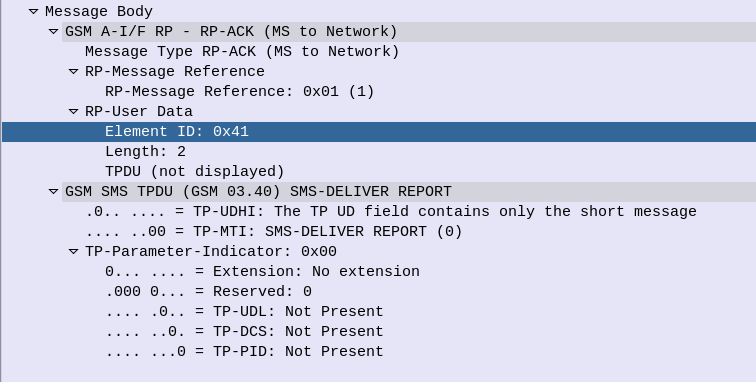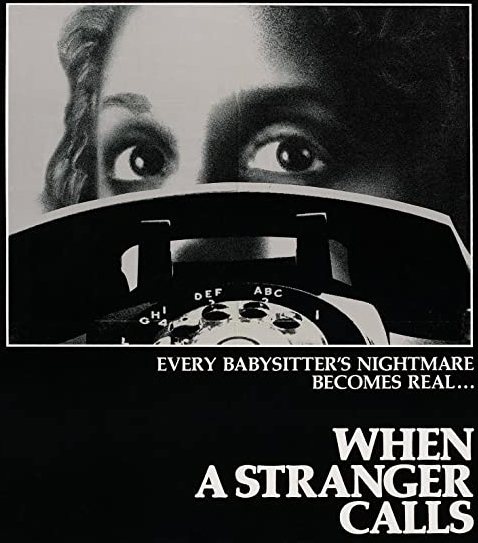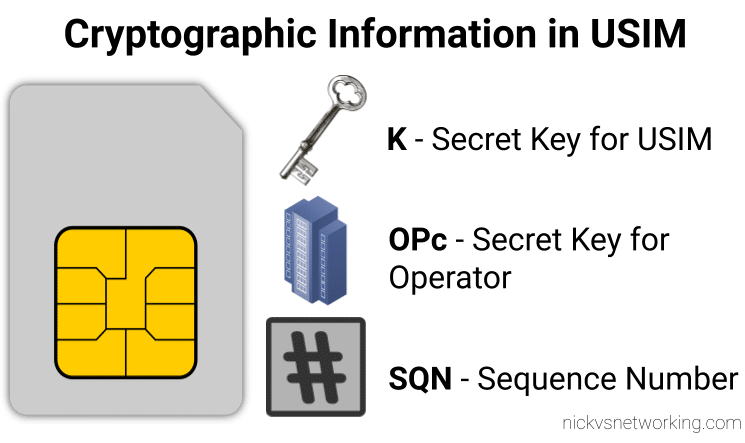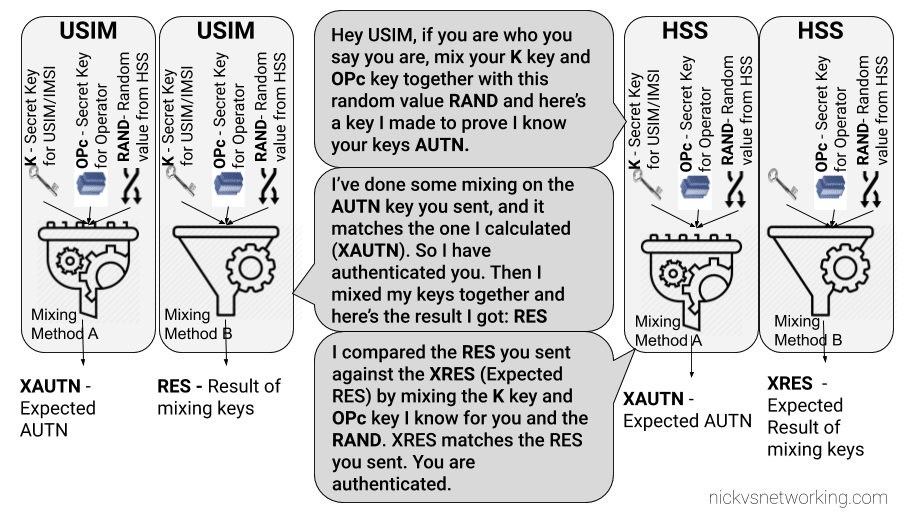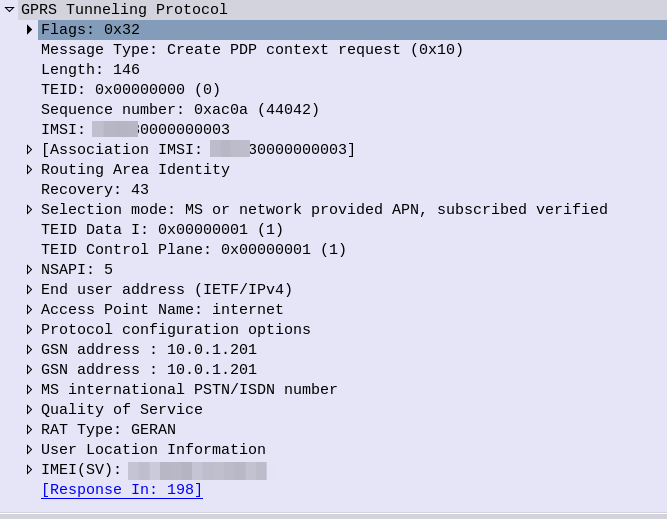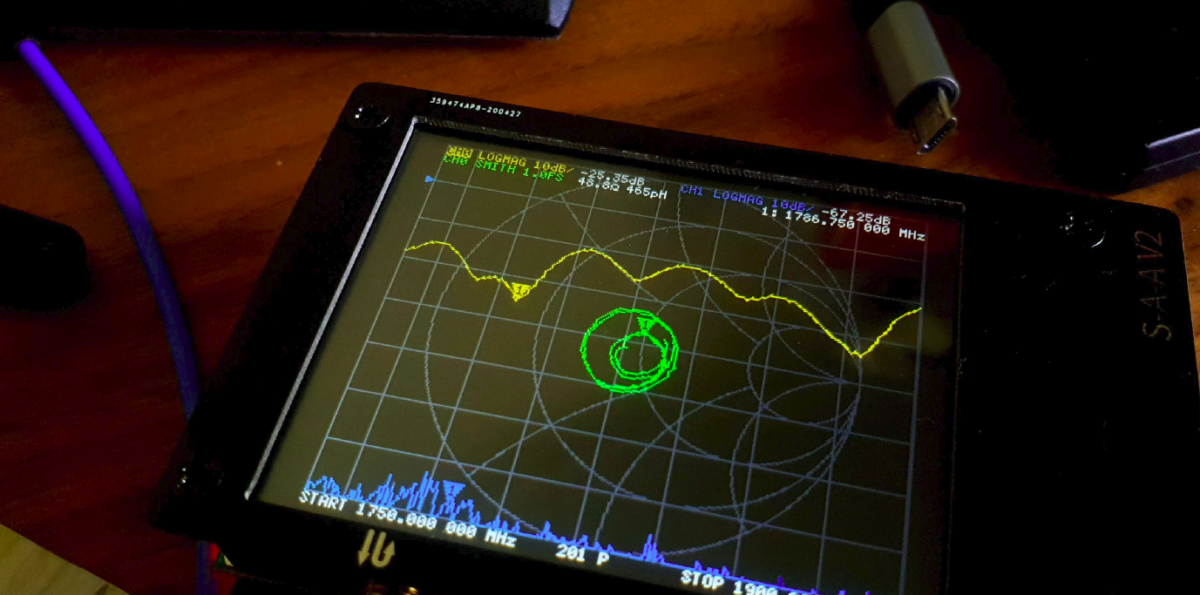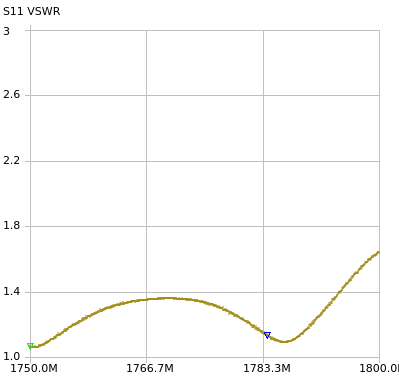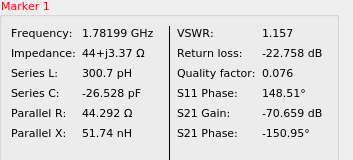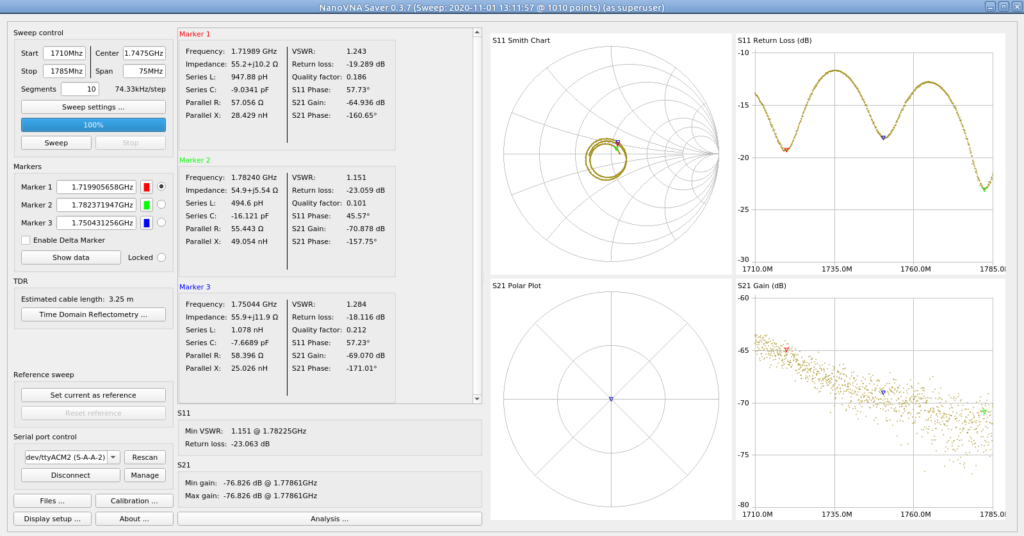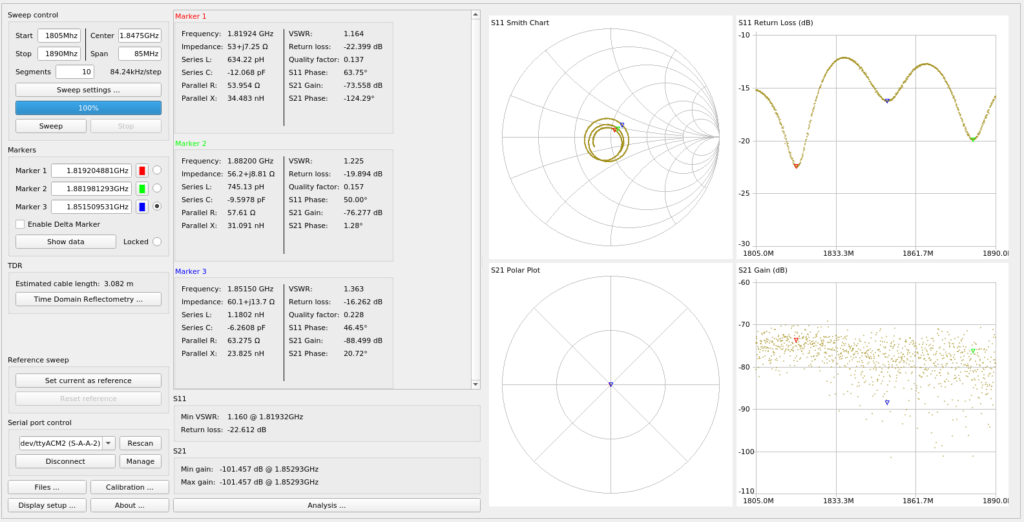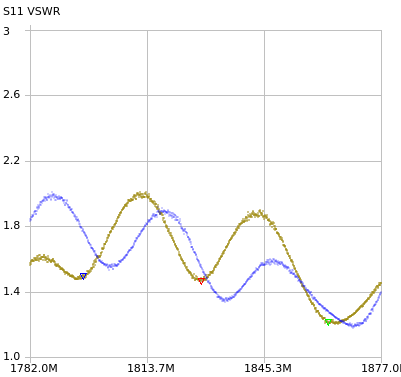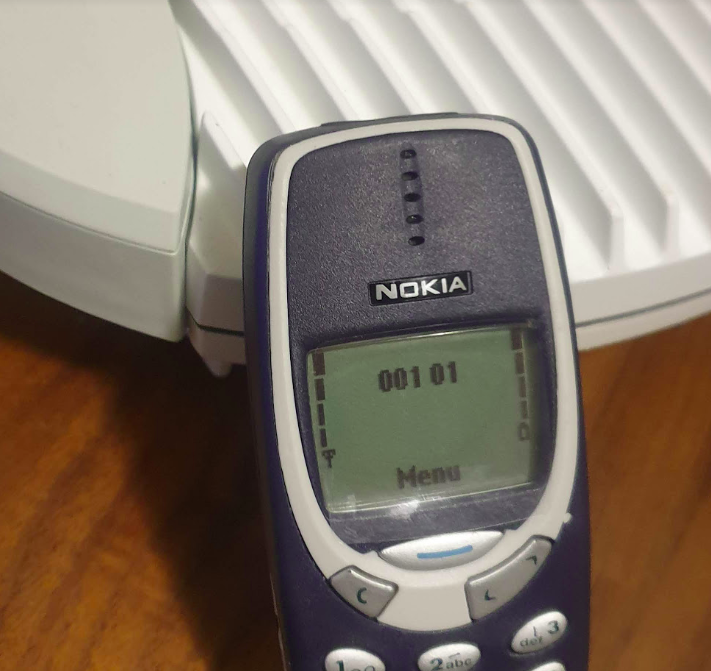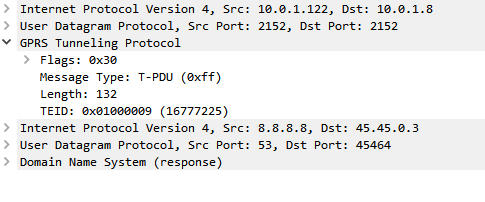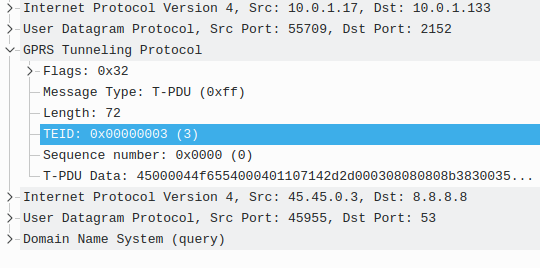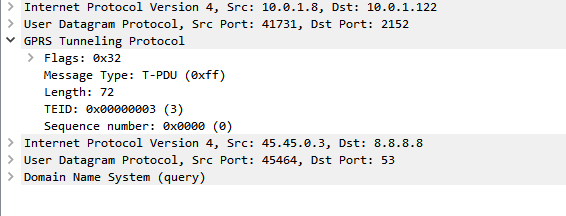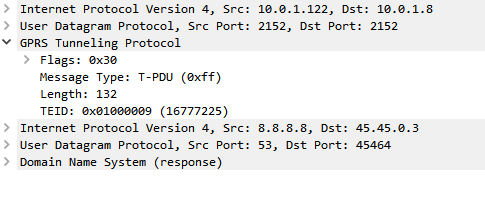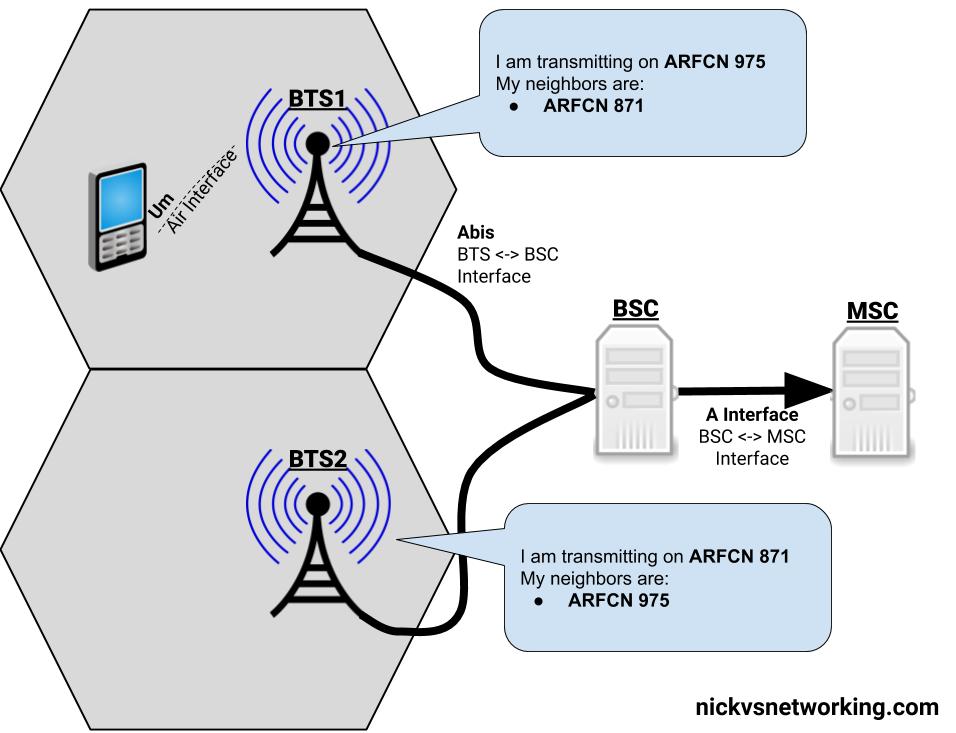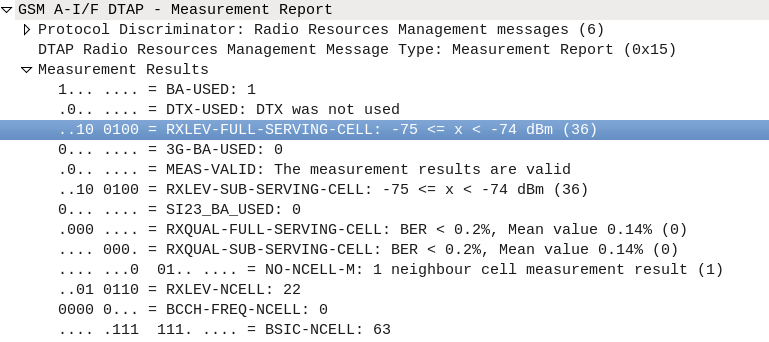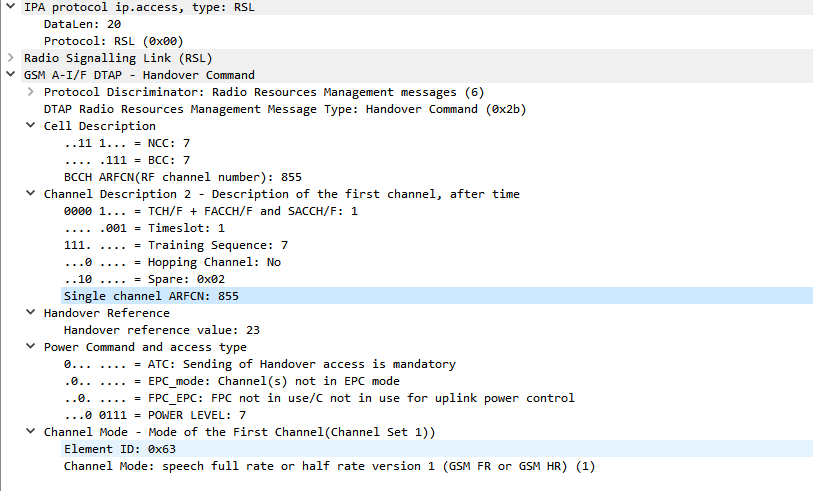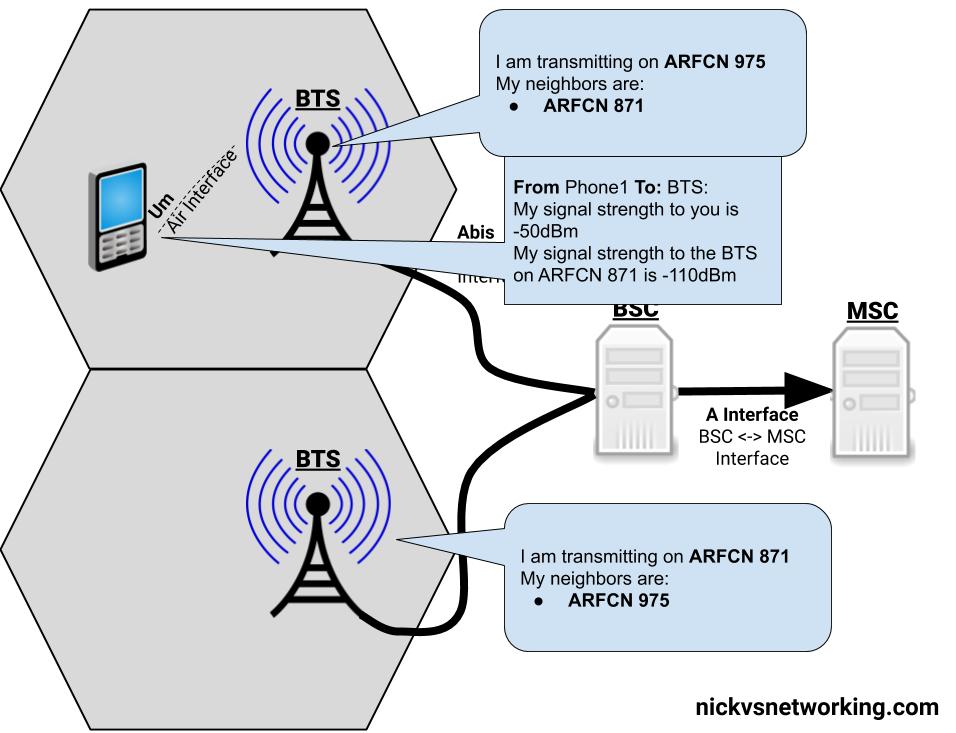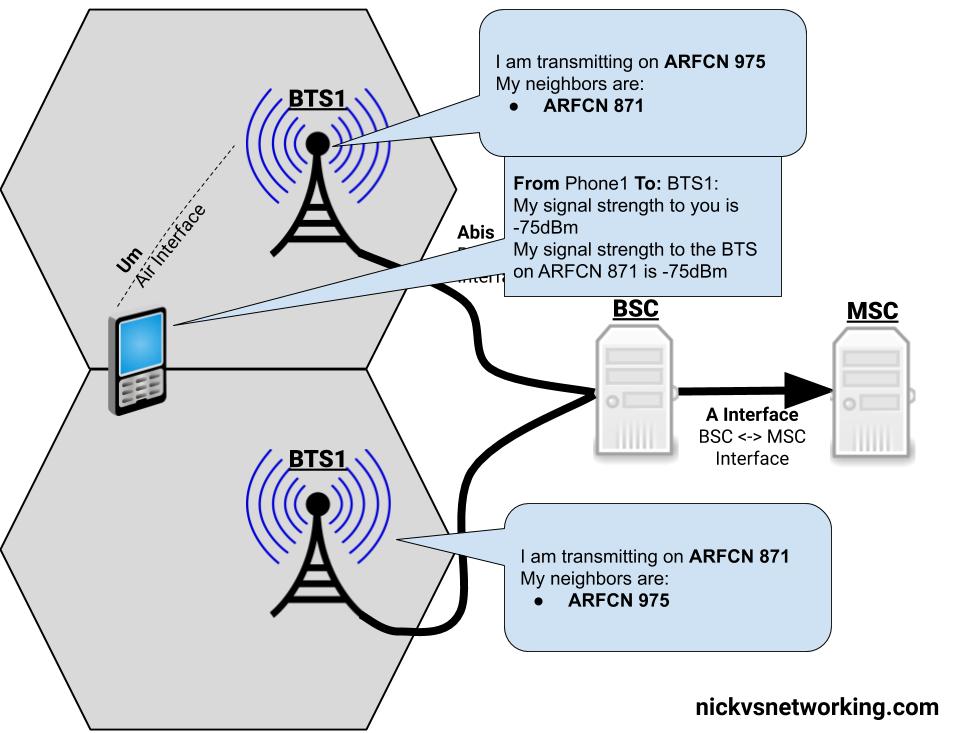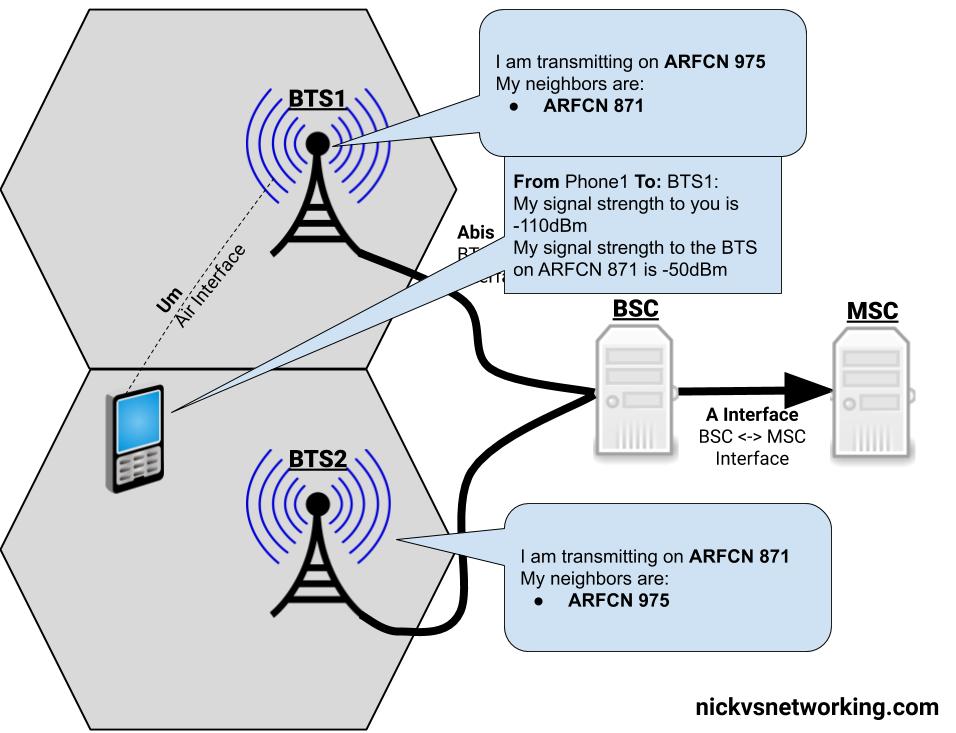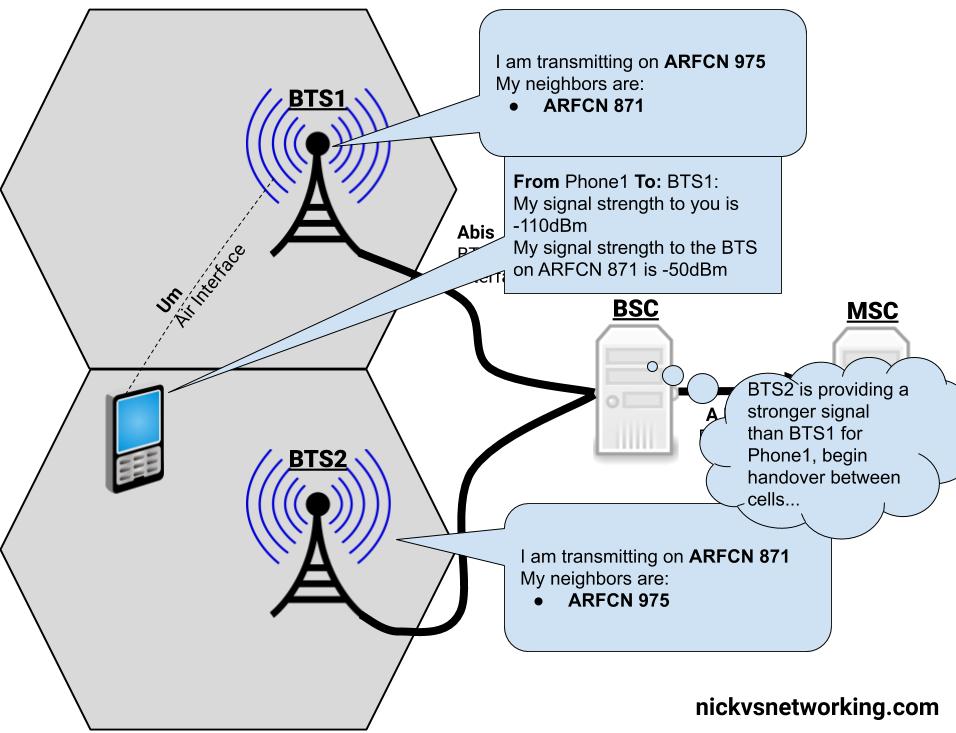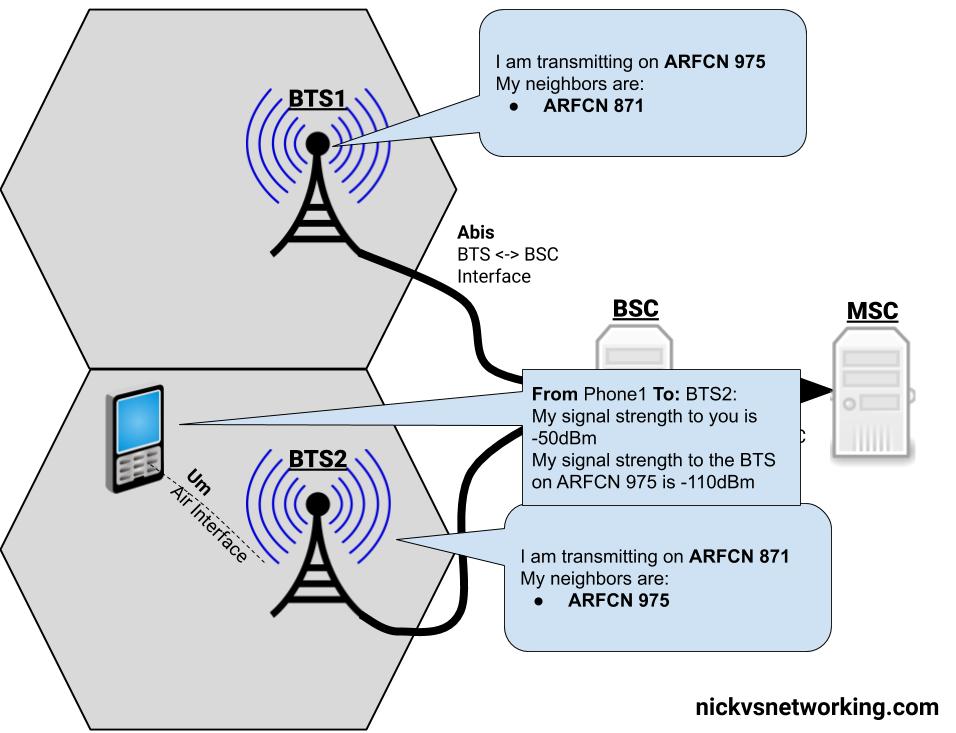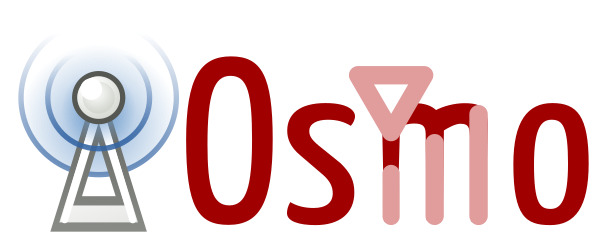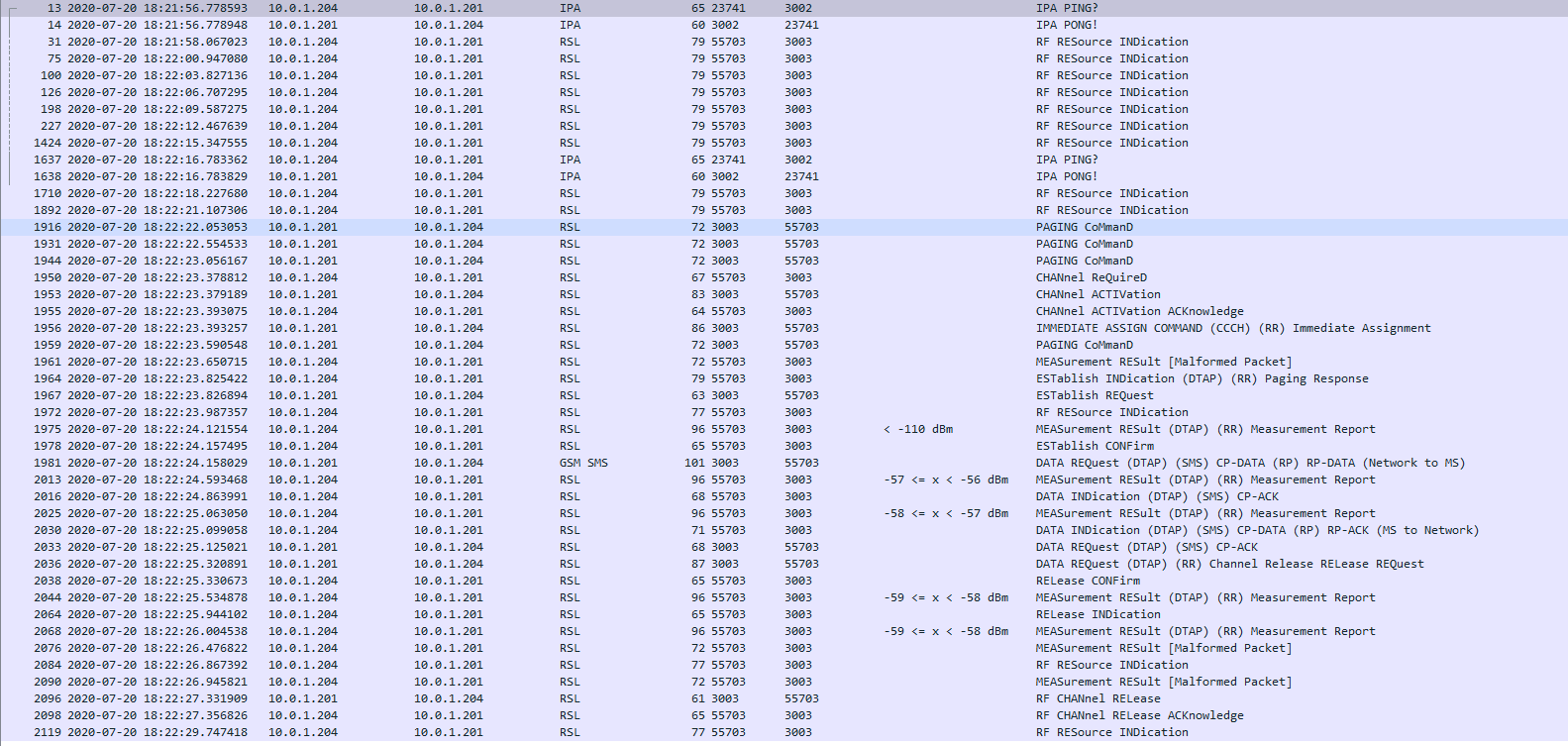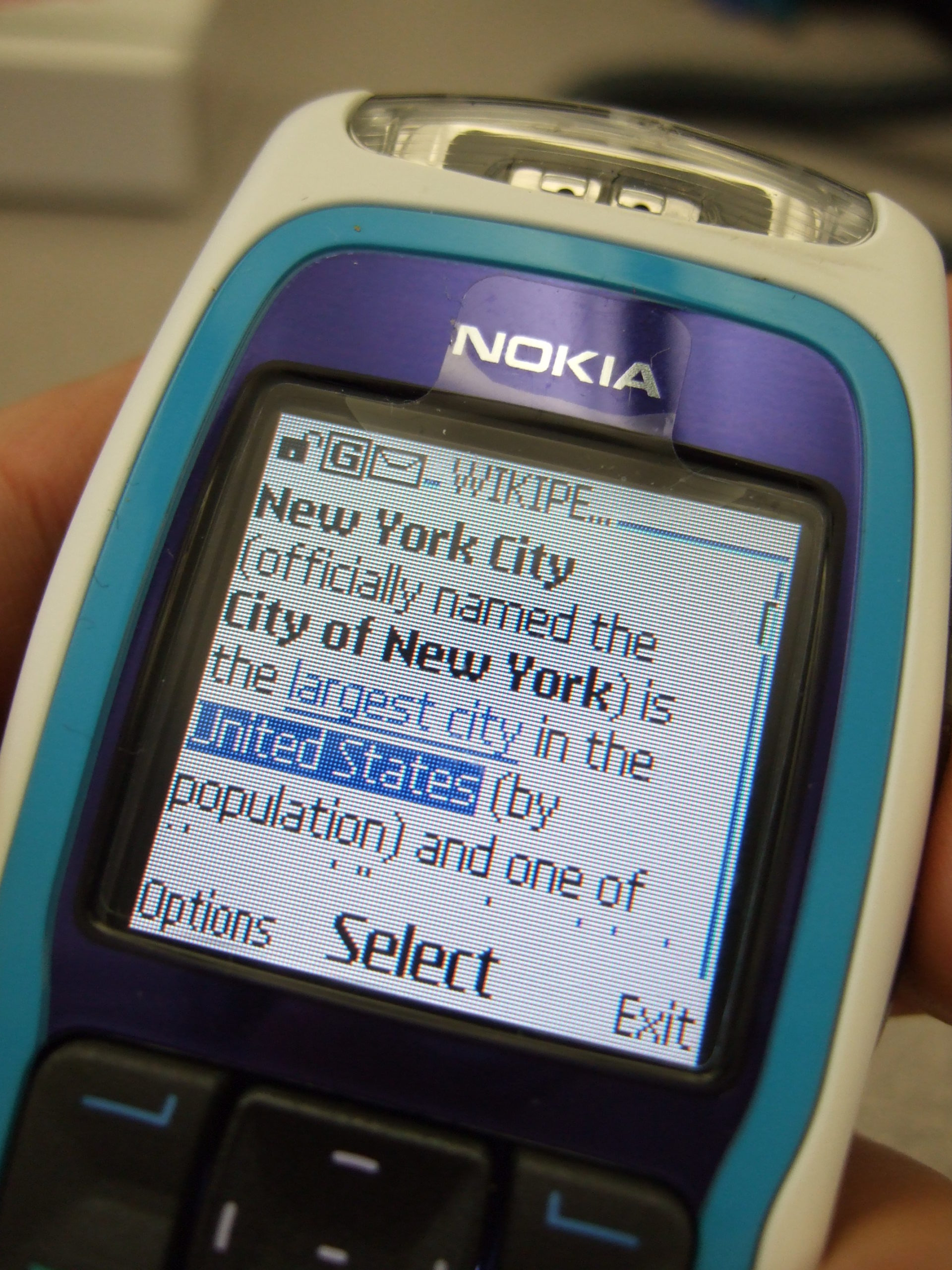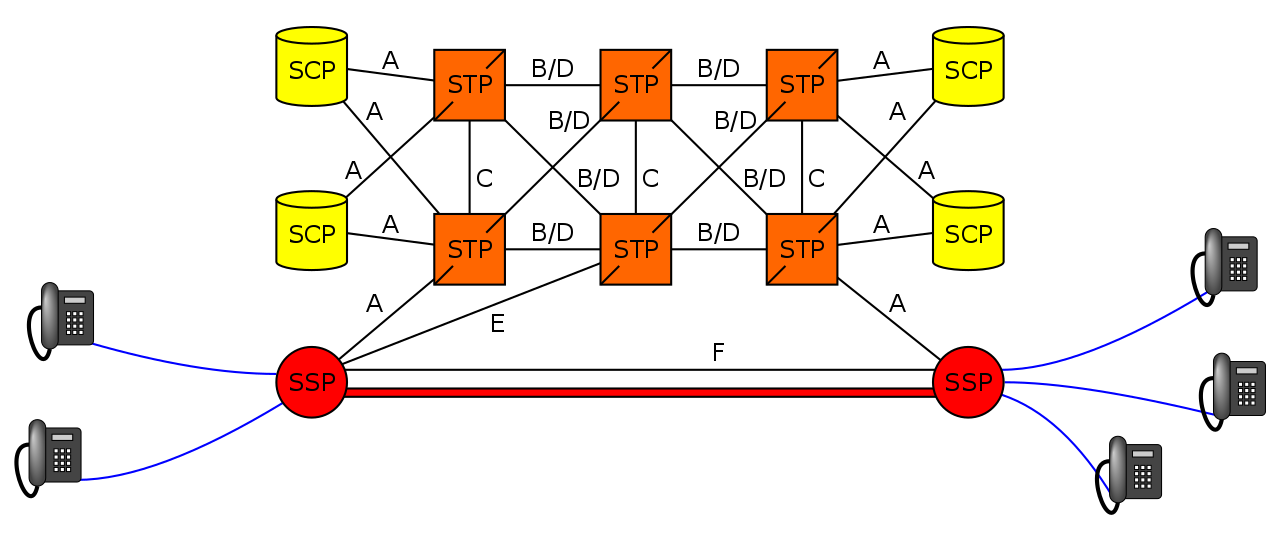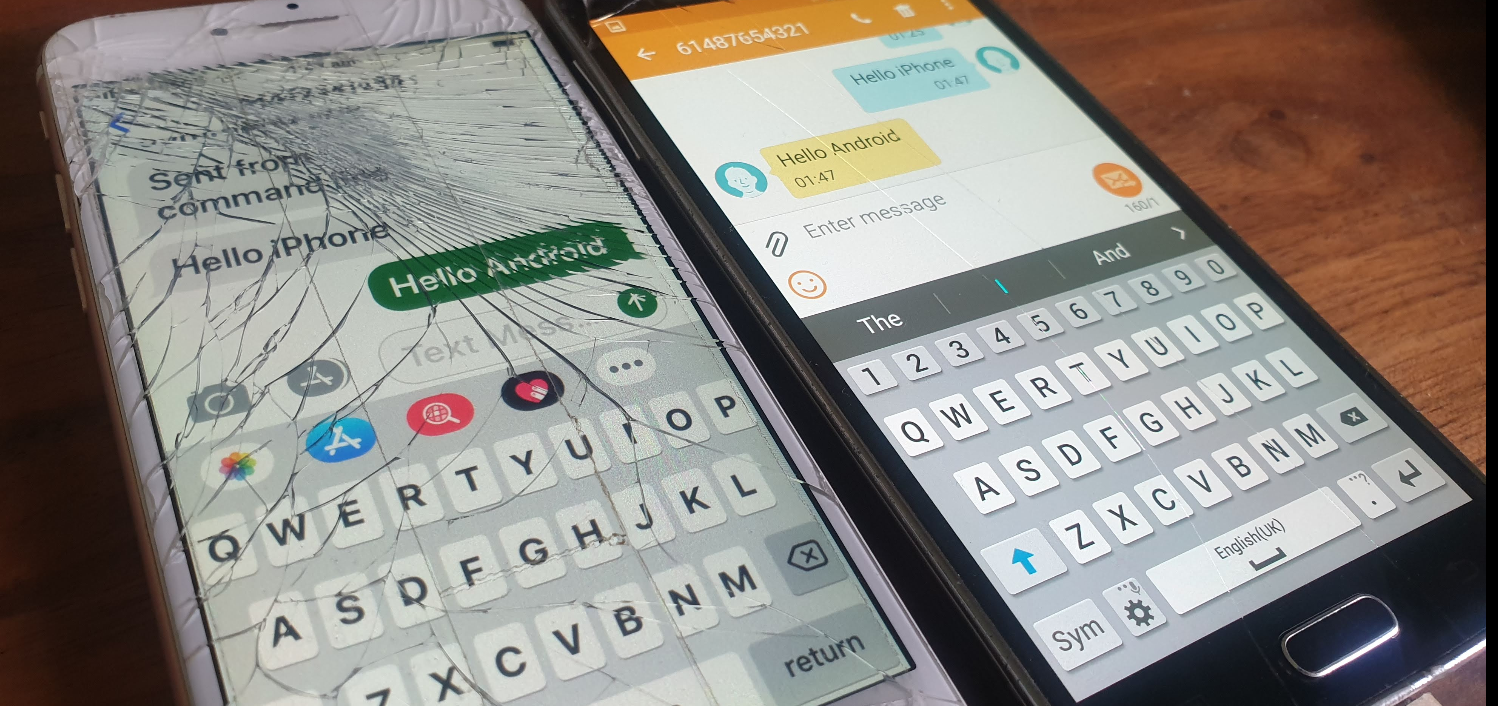So you want to send an MMS?
We’ve covered SMS in the past, but MMS is a different kettle of fish.
Let’s look at how the call flow goes, when Bob wants to send a picture to Alice.
Before Bob sends the MMS, his phone will have to be setup with the correct settings to send MMS.
Sometimes this is done manually, for others it’s done through the Carrier provisioning SMS that preloads the settings, and for others it’s baked in based on the Android Carrier settings XML,
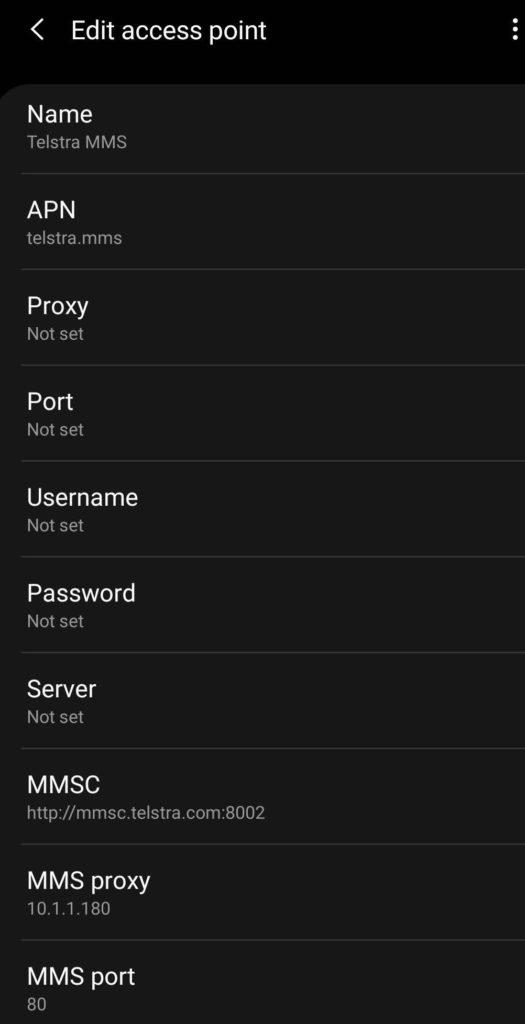
It’s made up of the APN to send MMS traffic over, the MMSC address (Multimedia Message Switching Center) and often an MMS proxy and port combination for where the traffic will actually go.
Message Flow – Bob to MMSC (Mobile Originated MMS)
Bob opens his phone, creates a new message to Alice, selects the picture (or other multimedia filetype) to send to her and hits the send button.
For starters, MMS has a file size limit, like MTU it’s not advertised, so you don’t know if you’ve hit it, so rather like MTU is a “lowest has the highest success of getting through” rule. So Bob’s phone will most likely scale the image down to fit inside 300K.
Next Bob’s phone knows it has an MMS to send, for this is opens up a new bearer on the MMS APN, typically called MMS, but configured in the phone by Bob.
Why use a separate APN for sending 300K of MMS traffic?
Once upon a time mobile data was expensive.
By having a separate APN just for MMS traffic (An APN that could do nothing except send / receive MMS) allowed easier billing / tariffing of data, as MMS traffic was sent over a APN which was unmetered.
After the bearer is setup on the MMS APN, Bob’s phone begins crafting a HTTP 1.1 Post to be sent to the MMSC.
The content type of this request will be application/vnd.wap.mms-message and the body of the HTTP post will be made up of MMS Message Encapsulation, with the body containing the picture he wants to send to Alice.
Note: Historically Wireless Session Protocol (WSP) was used in lieu of HTTP. These clients would now need a WAP gateway to translate into HTTP.
This HTTP Post is then sent to the MMSC Address, or, if present, the MMSC Proxy address.
This traffic is sent over the MMS APN that we just brought up.
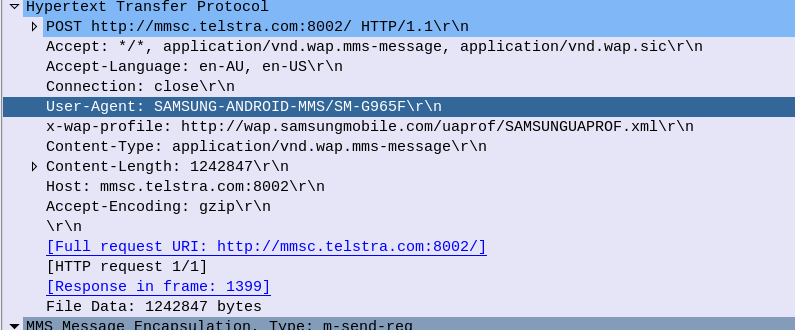
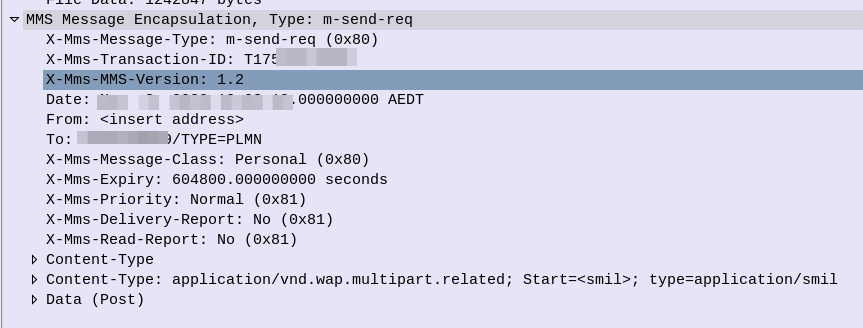
The MMSC receives this information, and then, if all was successful, responds with a 200 OK,
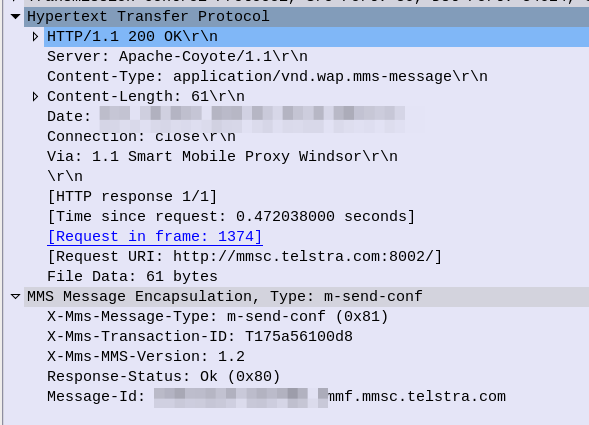
So now the MMSC has the information from Bob, let’s flip over to Alice.
Message Flow – MMSC to Alice (Mobile Terminated MMS)
For the purposes of simplicity, we’re going to rule out the MMSC from doing clever things like converting the media, accepting email (SMPP) as MMS, etc, etc. Instead we’re going to assume Alice and Bob are on the same Network, and our MMSC is just doing store-and-forward.
The MMSC will look at the To address in the MMS Message Encapsulation of the request Bob sent, to determine that this message is destined for Alice.
The MMSC will load the media content (photo) sent by Bob destined for Alice and serve it via HTTP. The MMSC generates a random URL to serve it this particular file on, with each MMS the MMSC handles being assigned a random URL containing the media content.
Next the MMSC will need to tell Alice’s phone, that she has an MMS waiting for her. This is done by generating an SMS to send to Alice’s phone,
The user-data of this SMS is the Wireless Session Protocol with the method PUSH – Aka WAP Push.
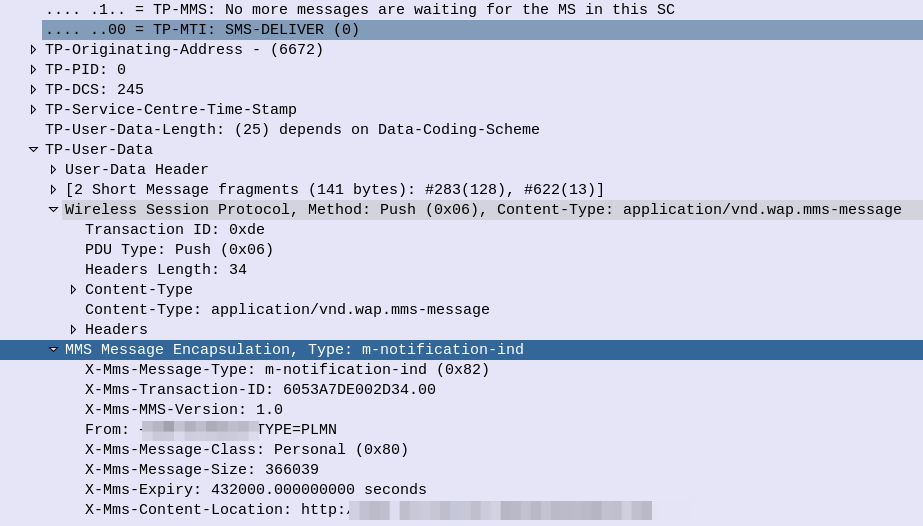
This specially encoded SMS is parsed by the Alice’s phone, which tells the her there is an MMS message waiting for her.
On some operating systems this is pulled automatically, on others, users need to select “Download” to actually get the file.
The UE then just runs an HTTP get to the address in the X-Mms-Content-Location: Header to pull the multimedia content that Bob sent.
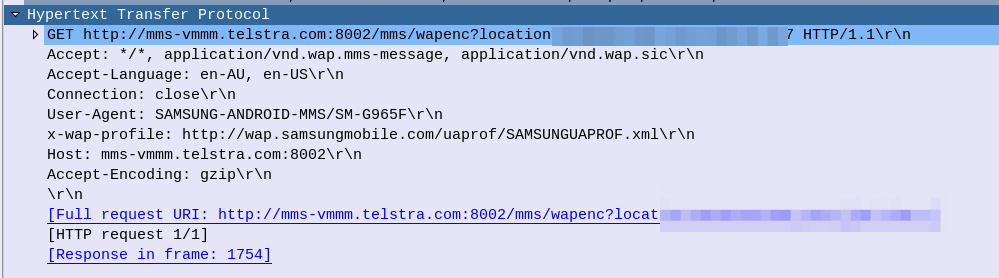
All going well the URL is valid and Alice’s phone retrieves the message, getting a 200 OK back from the server with the message content.
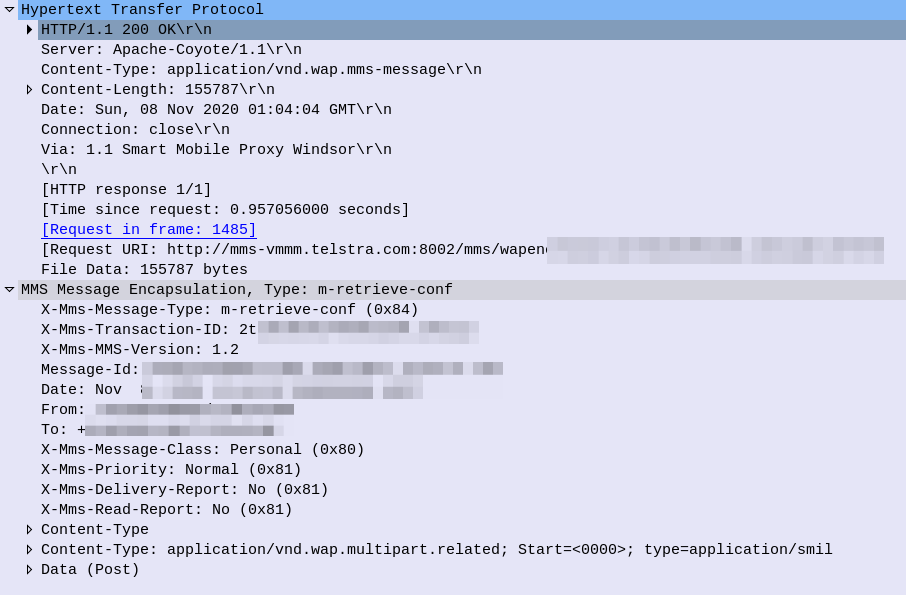
So now Alice’s phone has the MMS content and renders it on the screen, Alice can see the Photo Bob sent her.
Lastly Alice’s phone sends a HTTP POST again to the MMSC, this time indicating the message status is “Retrieved”,
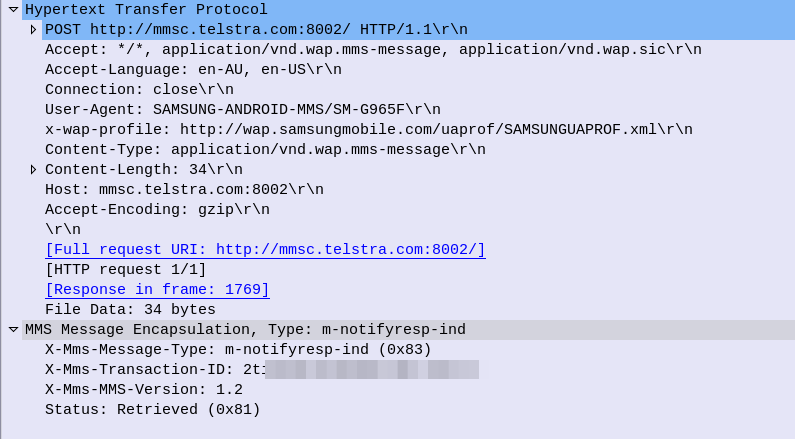
And to close everything off the MMSC confirms receipt of the Retrieved status with a 200 OK, and we are done.
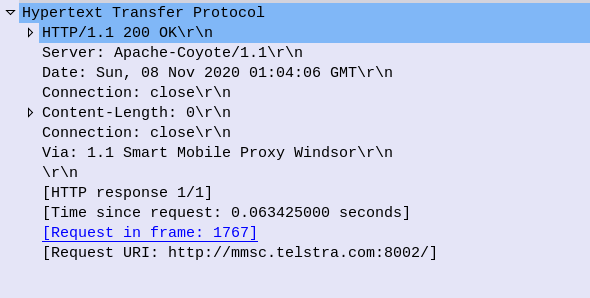
What didn’t we cover?
So that’s a basic MMS message flow, but there’s a few parts we didn’t cover.
The overall architecture beyond just the store-and forward behaviour, charging and authentication we didn’t cover. So let’s look at each of these points.
Overall Architecture
What we just covered what what’s defined as the MM1 interface.
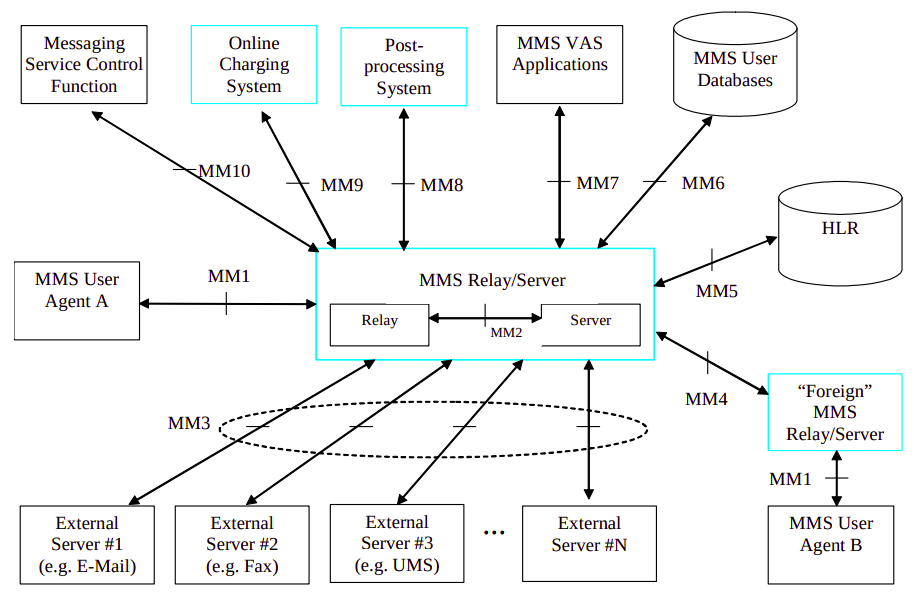
There’s obviously a stack of other interfaces, such as for charging, messaging between MMSC/Carriers, subscriber locating / user database, etc.
Charging
MMSCs would typically have a connection to trigger charging events / credit-control events prior to processing the message.
For online charging the Ro interface can be used, as you would for IMS charging events.
3GPP 3GPP TS 32.270 covers the charging architecture for online/offline charging for MMS.
Authentication
Unfortunately authentication was a bit of an afterthought for the MMS standard, and can be done several different ways.
The most common is to correlate the IP Address on the MMS APN against a subscriber.