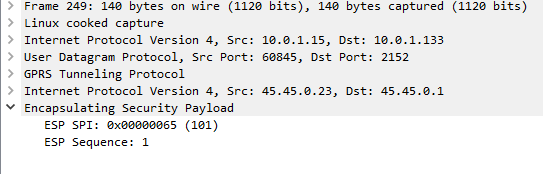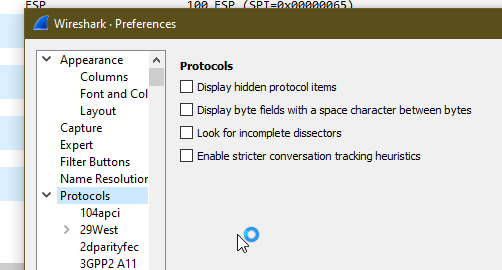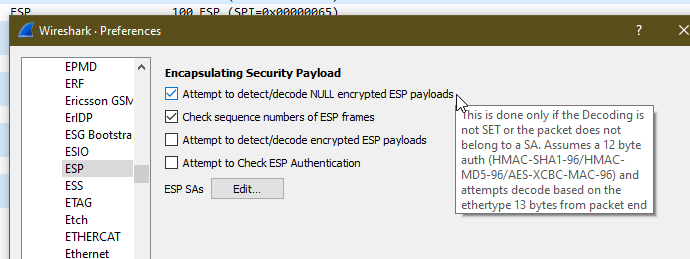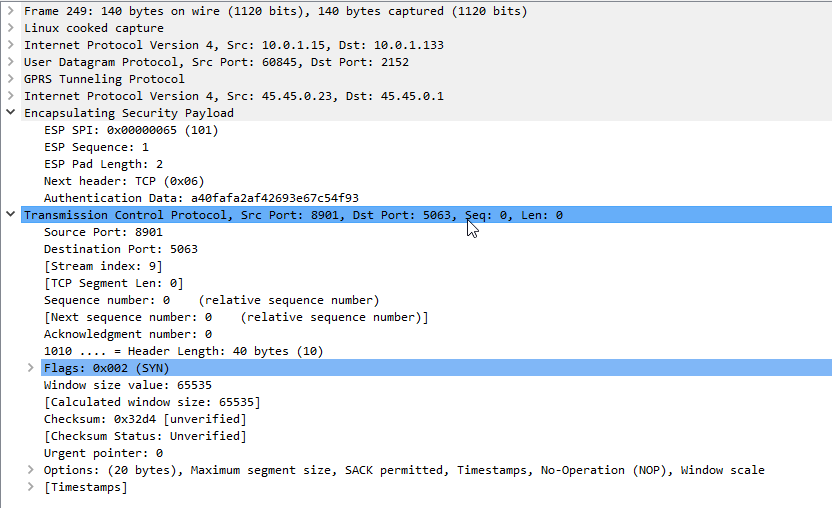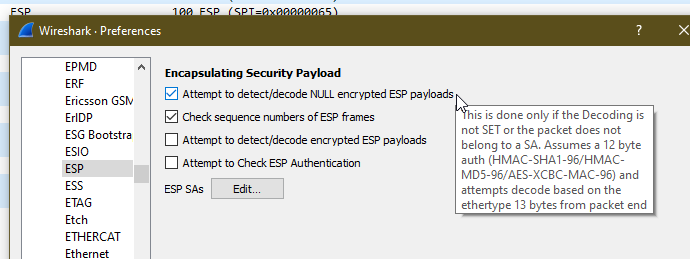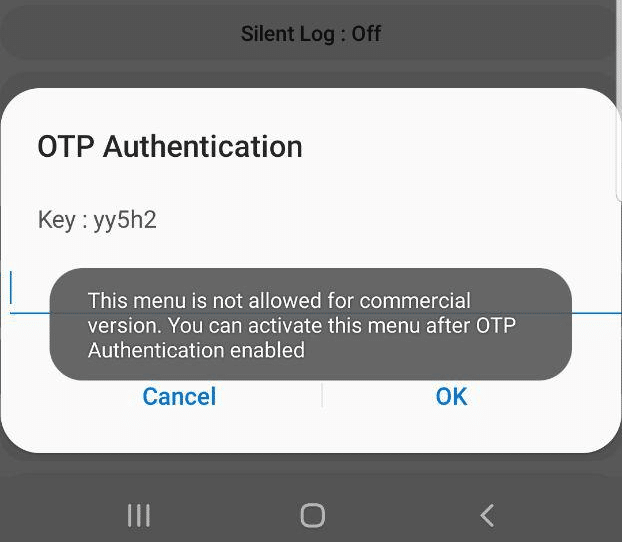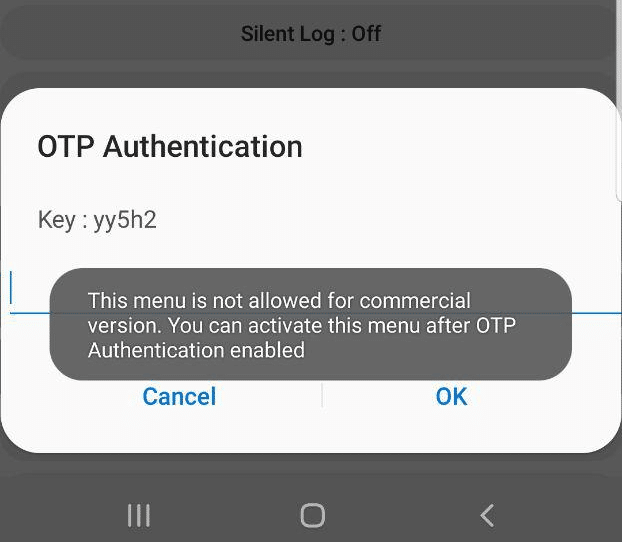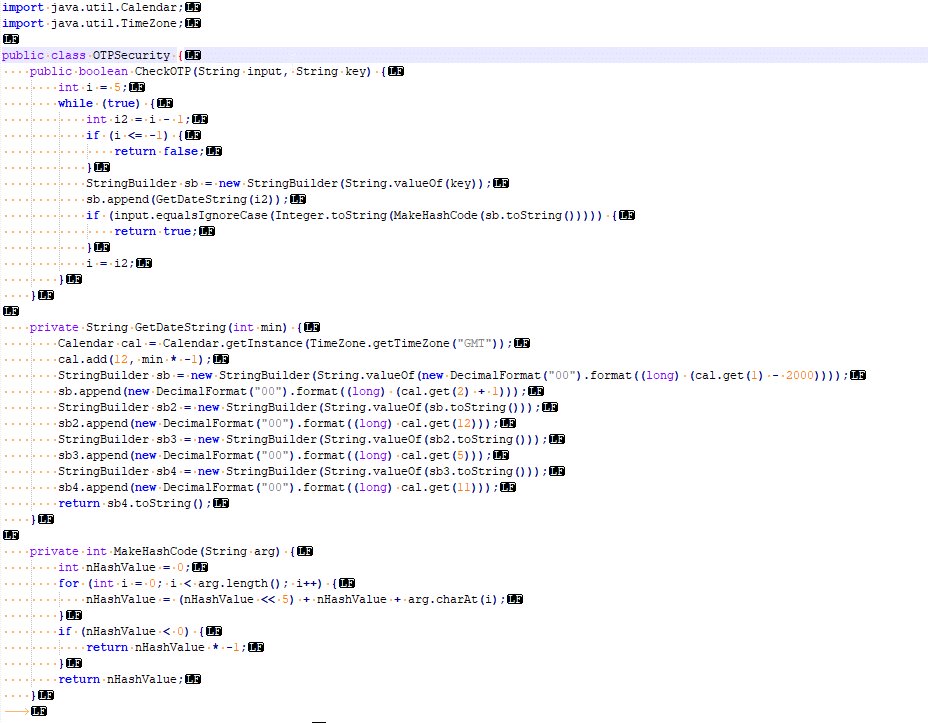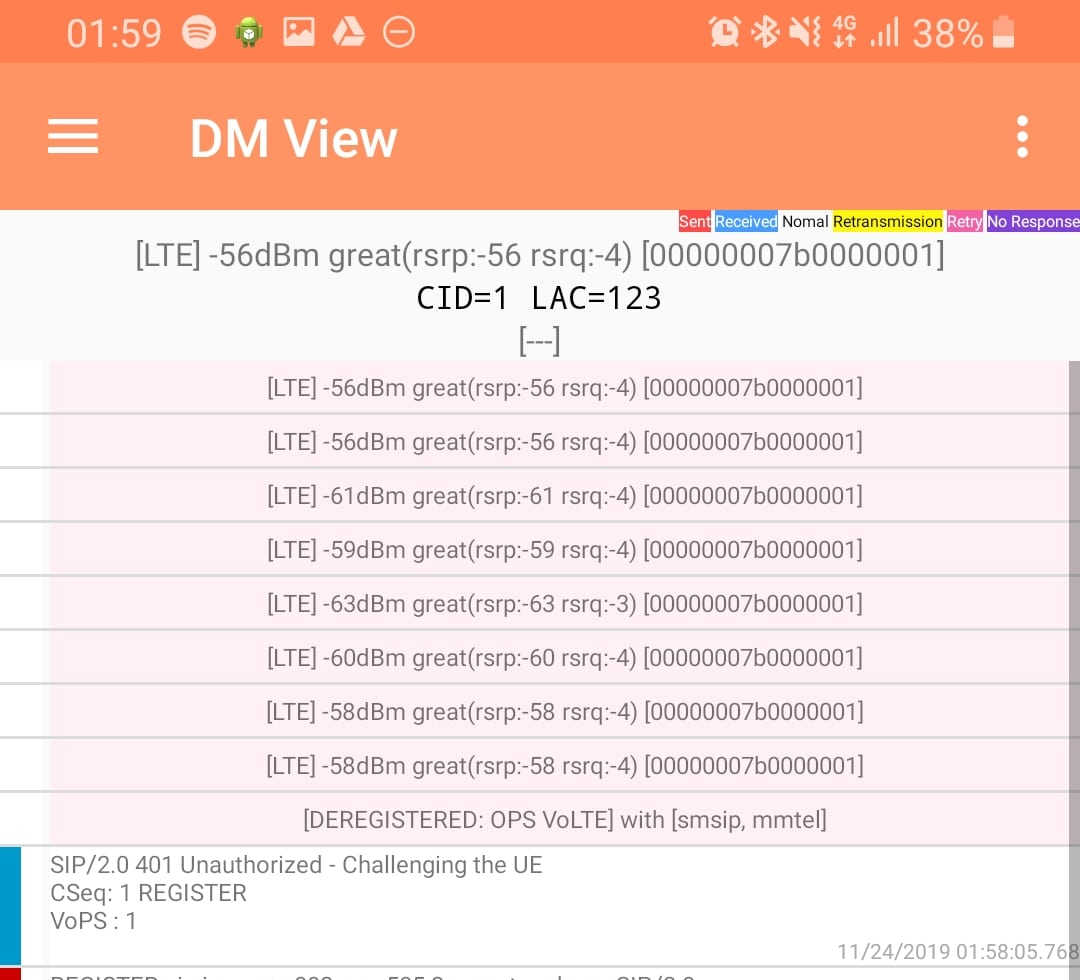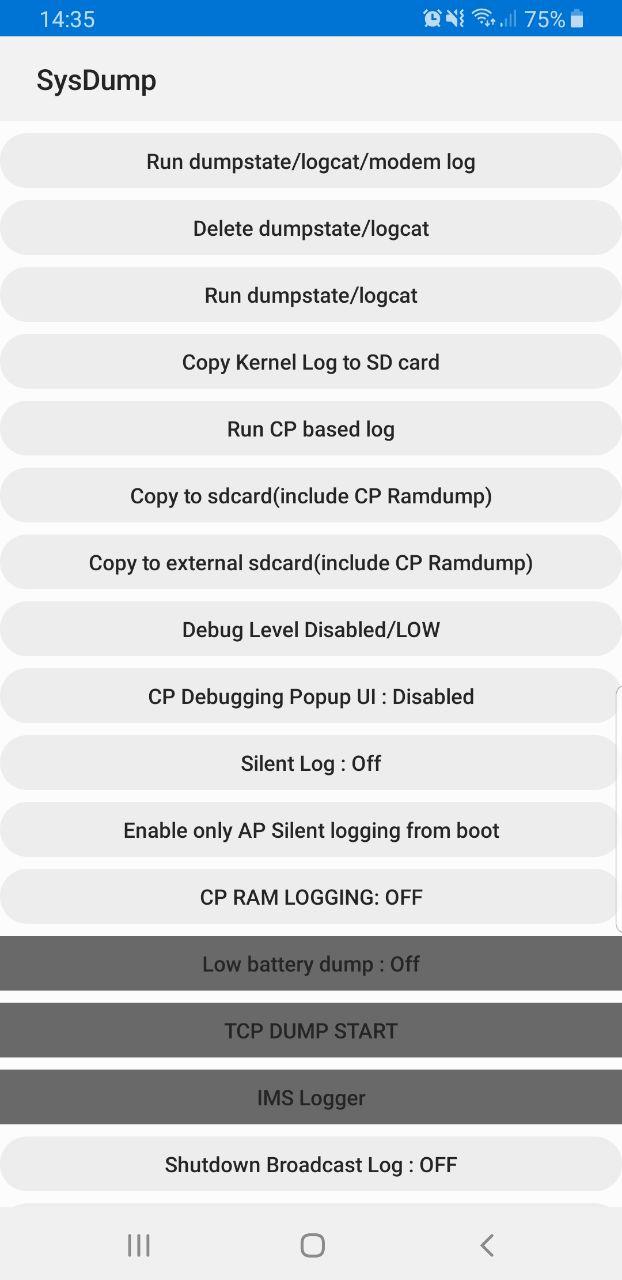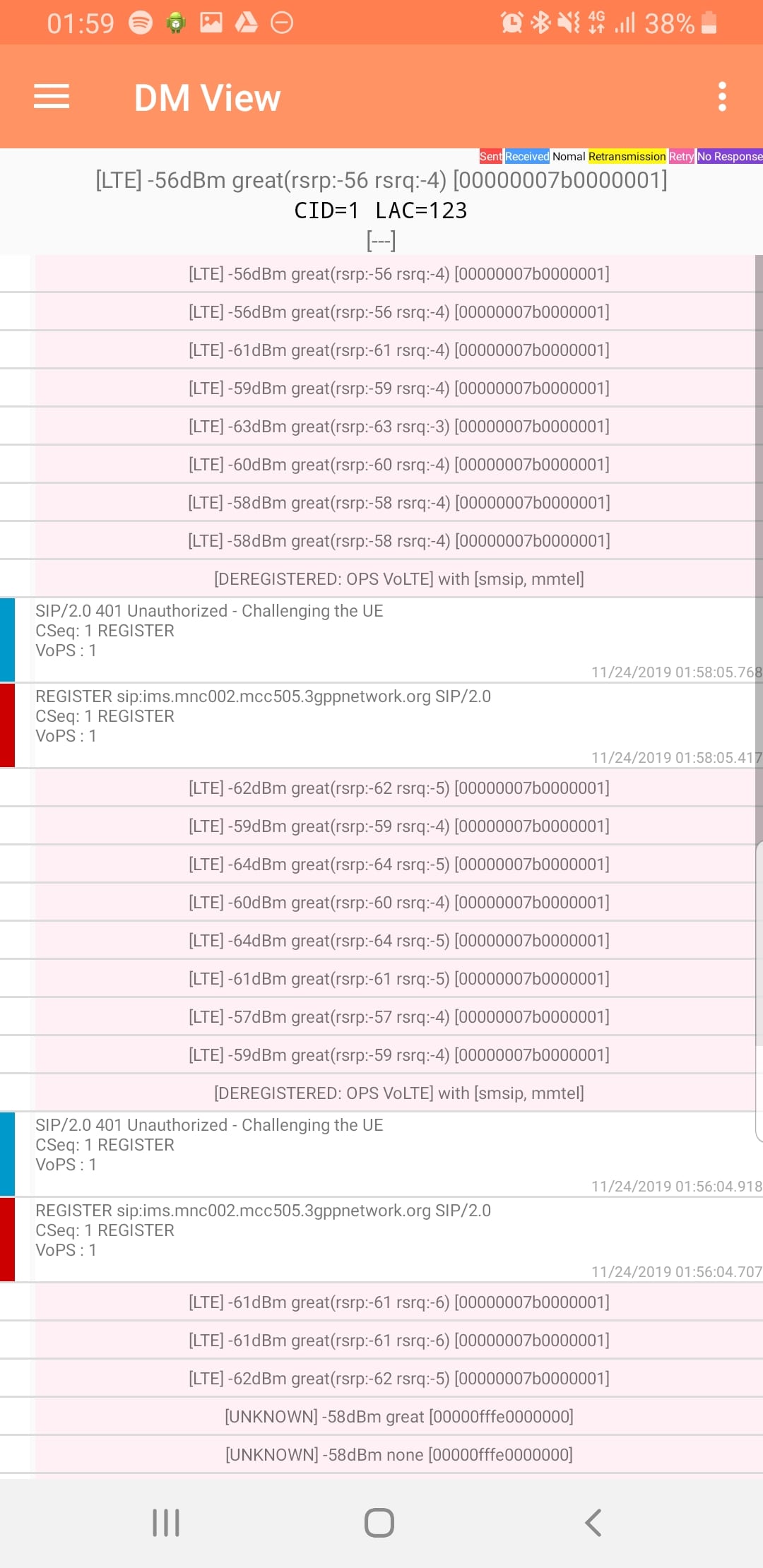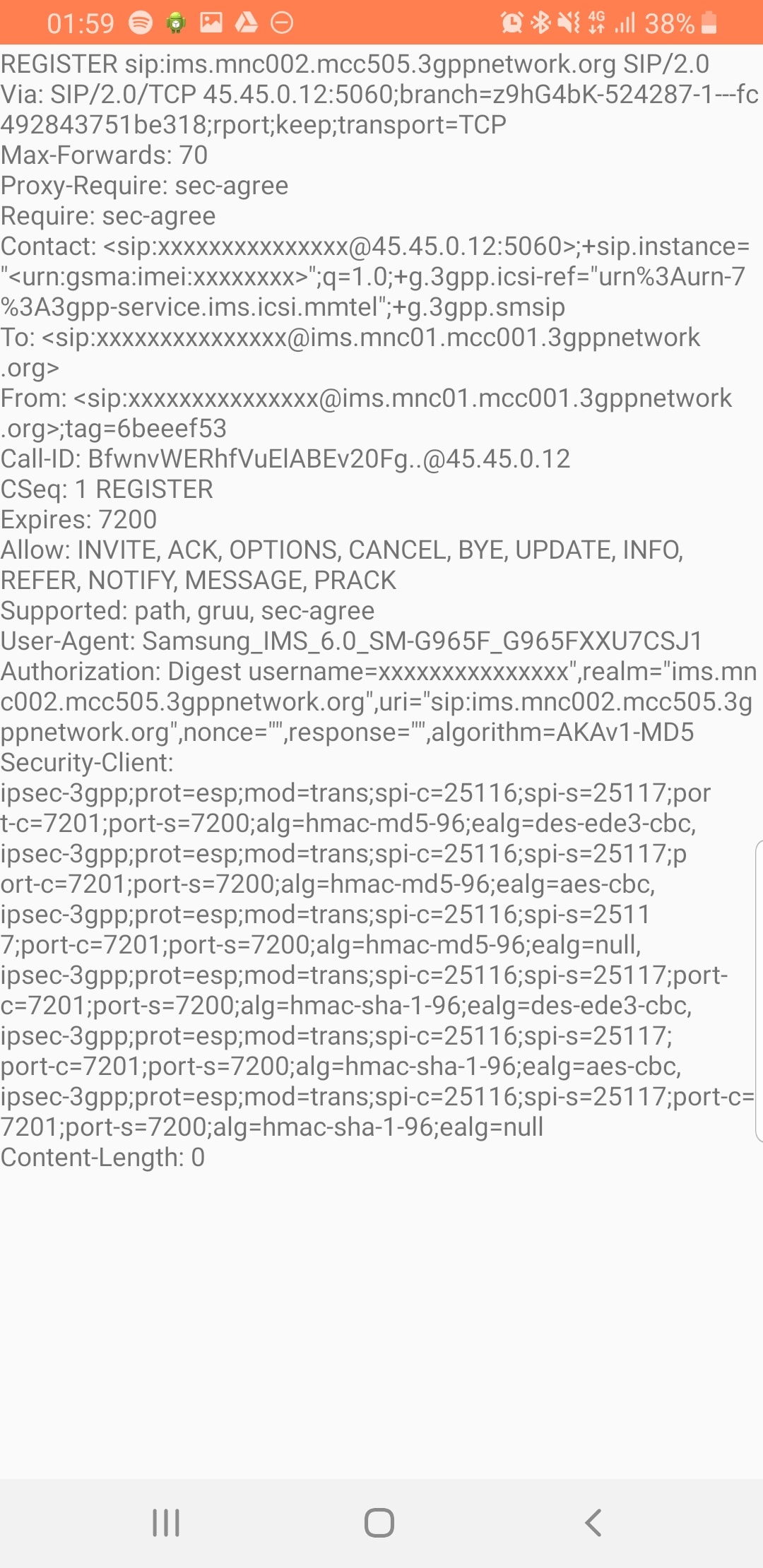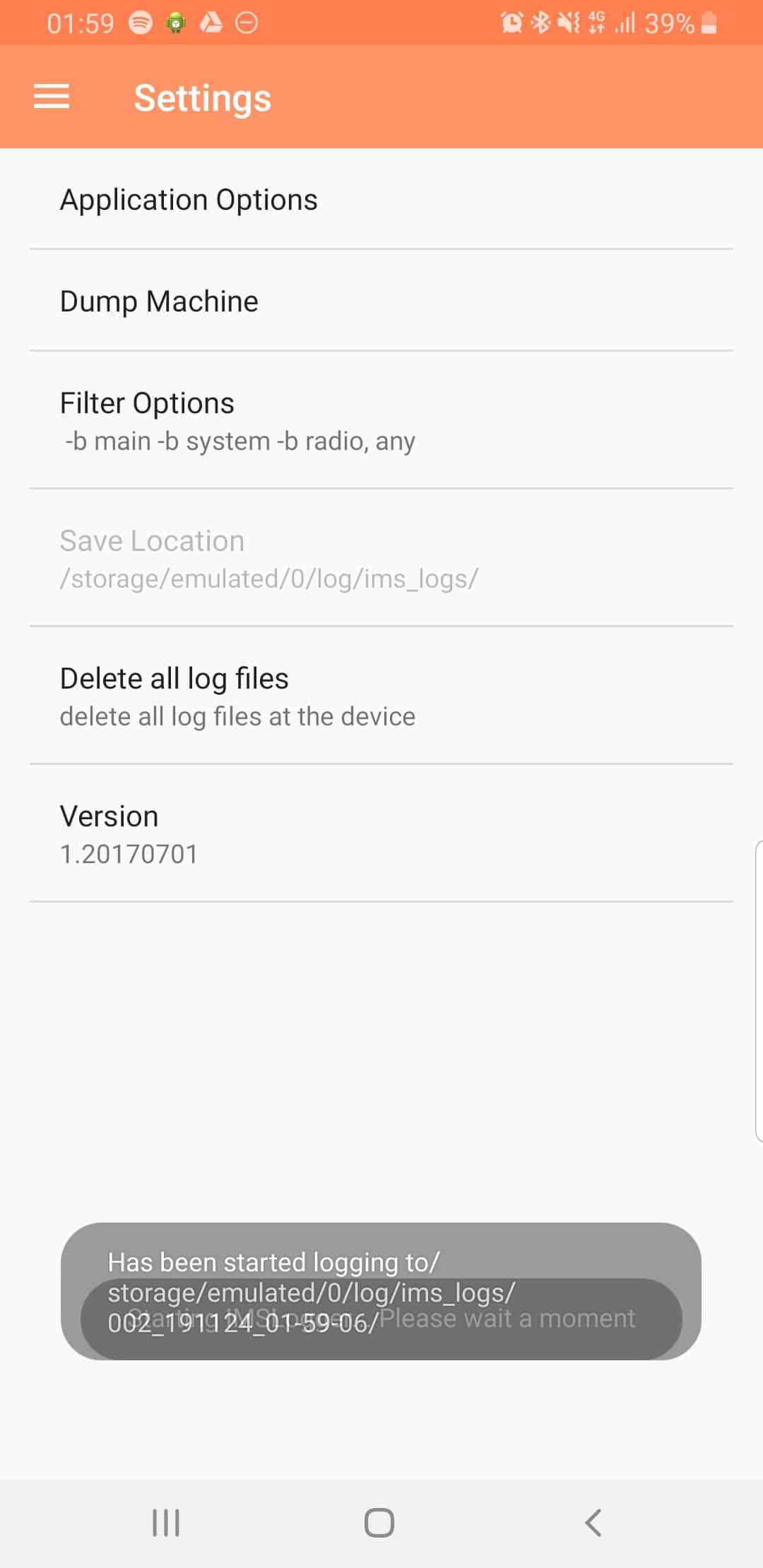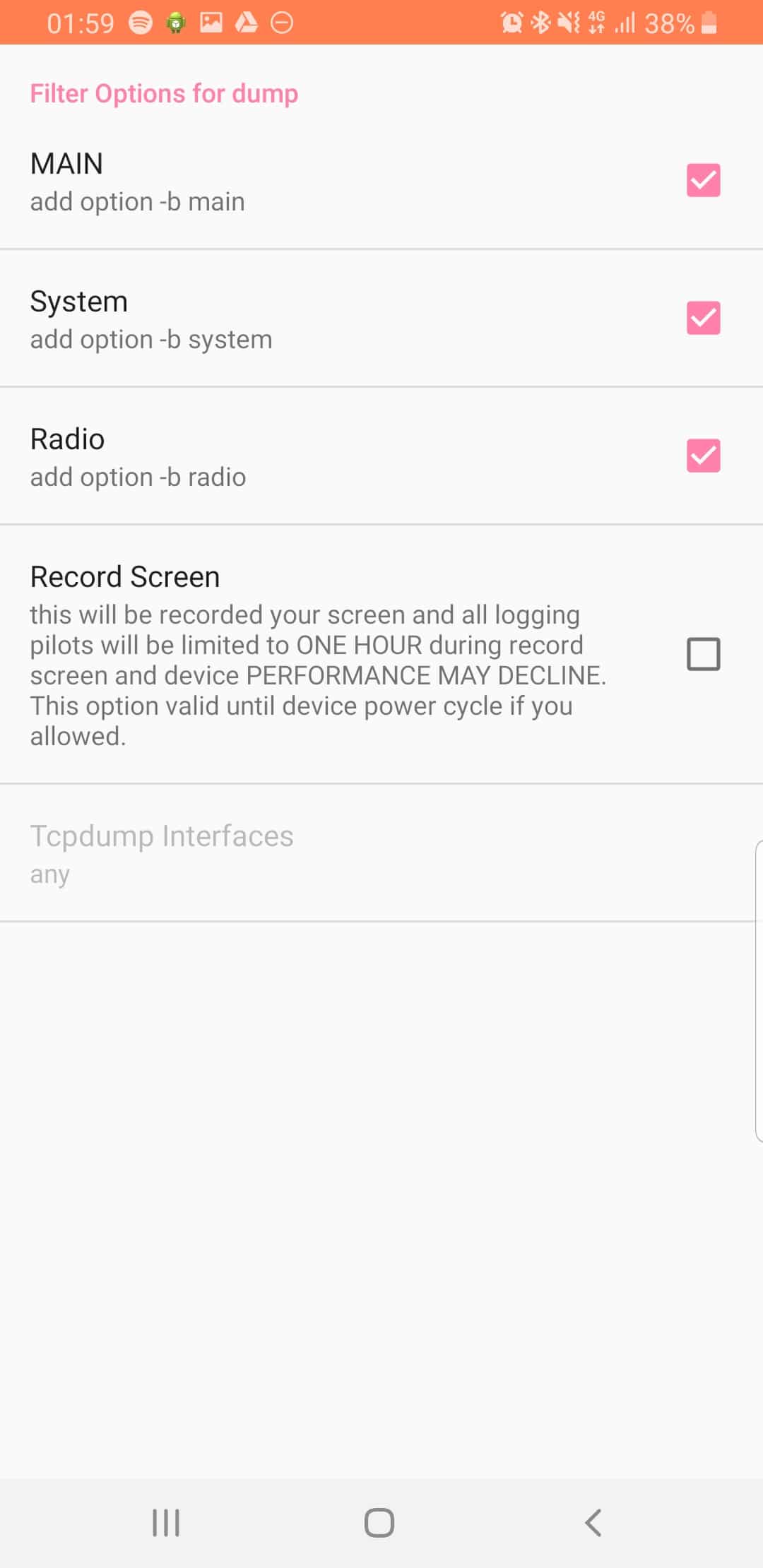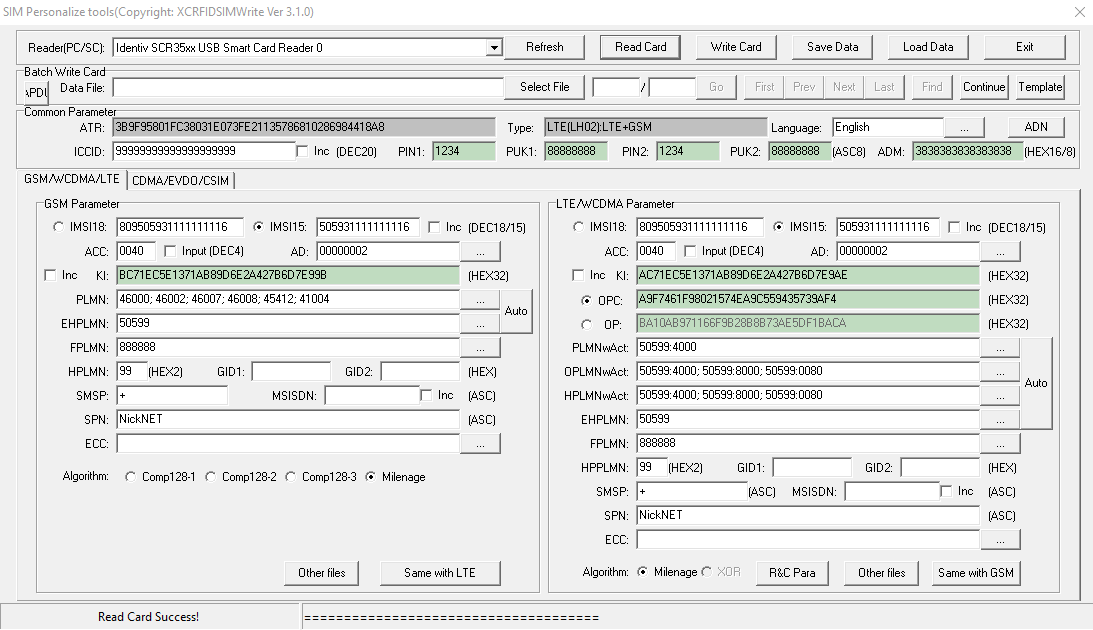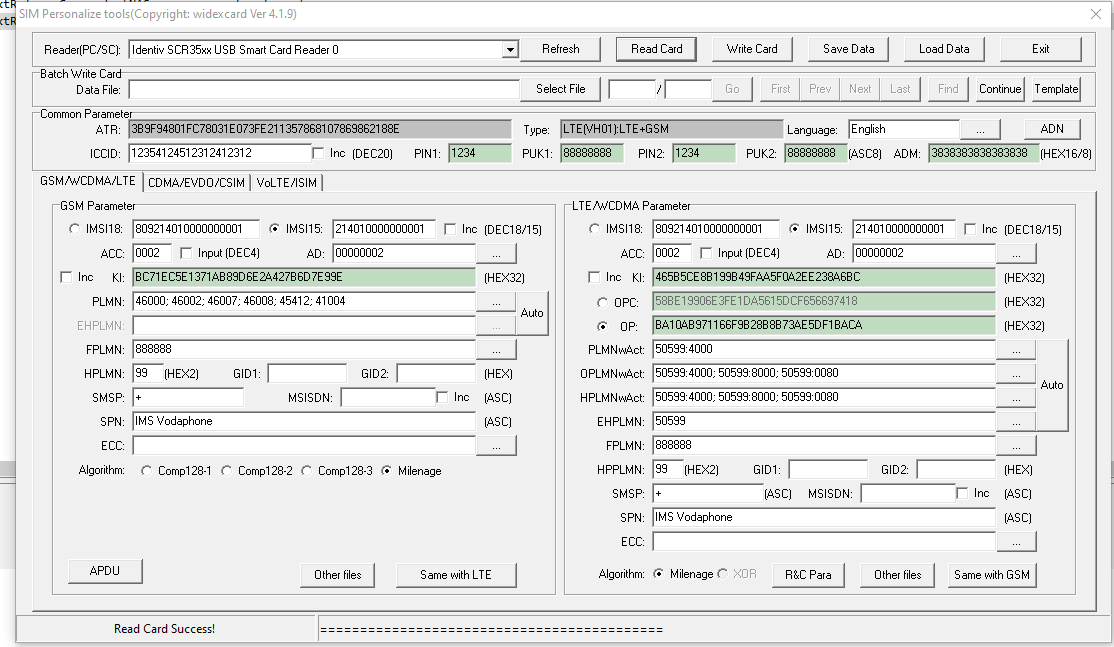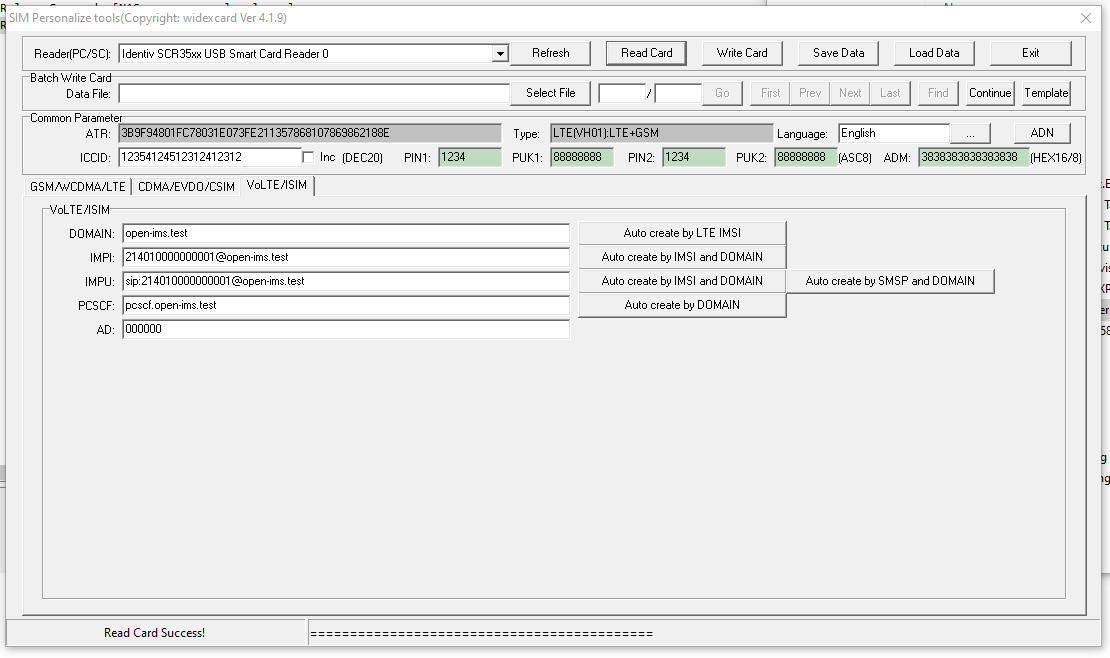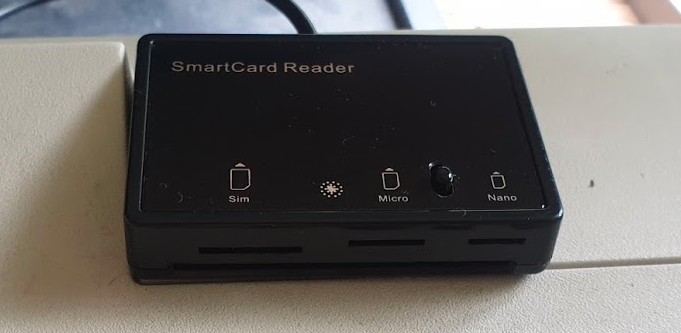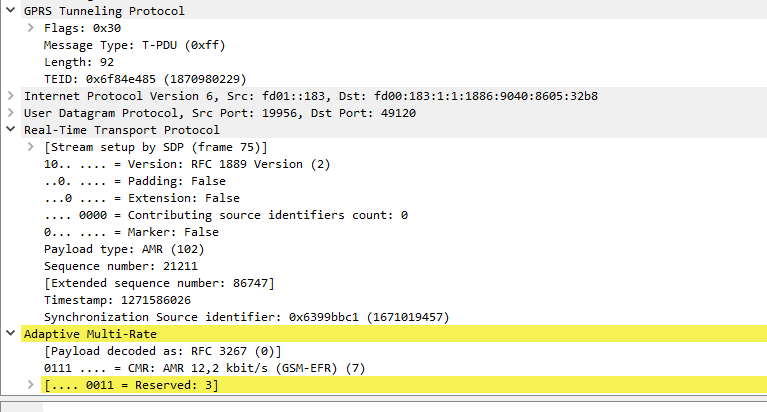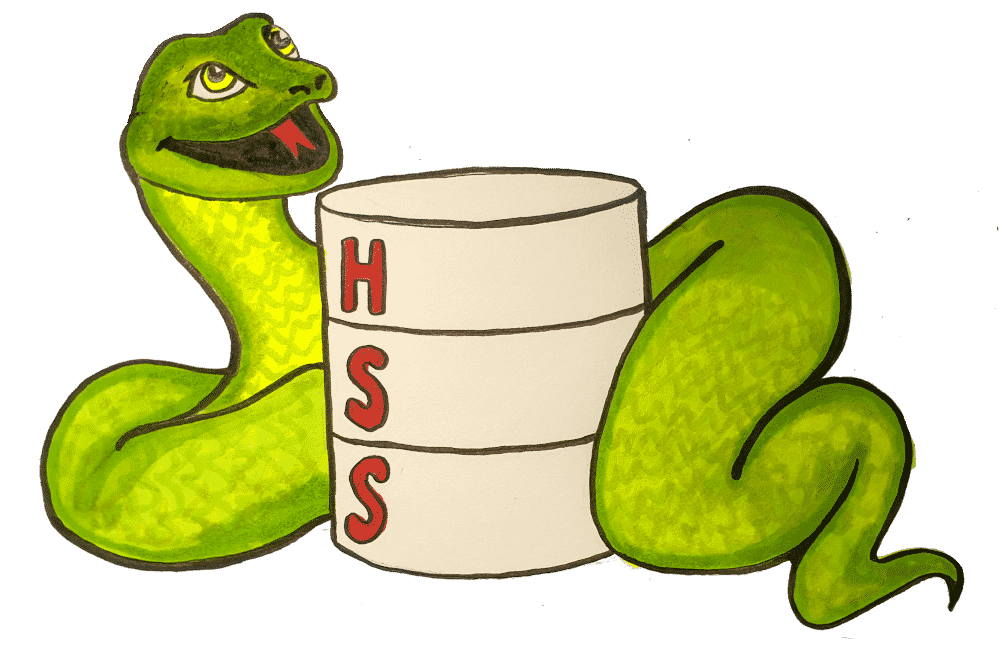I’ve talked a little about my adventures with Diameter in the past, the basics of Diameter, the packet structure and the Python HSS I put together.
Kamailio is generally thought of as a SIP router, but it can in fact handle Diameter signaling as well.
Everything to do with Diameter in Kamailio relies on the C Diameter Peer and CDP_AVP modules which abstract the handling of Diameter messages, and allow us to handle them sort of like SIP messages.
CDP on it’s own doesn’t actually allow us to send Diameter messages, but it’s relied upon by other modules, like CDP_AVP and many of the Kamailio IMS modules, to handle Diameter signaling.
Before we can start shooting Diameter messages all over the place we’ve first got to configure our Kamailio instance, to bring up other Diameter peers, and learn about their capabilities.
C Diameter Peer (Aka CDP) manages the Diameter connections, the Device Watchdog Request/Answers etc, all in the background.
We’ll need to define our Diameter peers for CDP to use so Kamailio can talk to them. This is done in an XML file which lays out our Diameter peers and all the connection information.
In our Kamailio config we’ll add the following lines:
loadmodule "cdp.so"
modparam("cdp", "config_file", "/etc/kamailio/diametercfg.xml")
loadmodule "cdp_avp.so"
This will load the CDP modules and instruct Kamailio to pull it’s CDP info from an XML config file at /etc/kamailio/diametercfg.xml
Let’s look at the basic example given when installed:
<?xml version="1.0" encoding="UTF-8"?>
<!--
DiameterPeer Parameters
- FQDN - FQDN of this peer, as it should apper in the Origin-Host AVP
- Realm - Realm of this peer, as it should apper in the Origin-Realm AVP
- Vendor_Id - Default Vendor-Id to appear in the Capabilities Exchange
- Product_Name - Product Name to appear in the Capabilities Exchange
- AcceptUnknownPeers - Whether to accept (1) or deny (0) connections from peers with FQDN
not configured below
- DropUnknownOnDisconnect - Whether to drop (1) or keep (0) and retry connections (until restart)
unknown peers in the list of peers after a disconnection.
- Tc - Value for the RFC3588 Tc timer - default 30 seconds
- Workers - Number of incoming messages processing workers forked processes.
- Queue - Length of queue of tasks for the workers:
- too small and the incoming messages will be blocked too often;
- too large and the senders of incoming messages will have a longer feedback loop to notice that
this Diameter peer is overloaded in processing incoming requests;
- a good choice is to have it about 2 times the number of workers. This will mean that each worker
will have about 2 tasks in the queue to process before new incoming messages will start to block.
- ConnectTimeout - time in seconds to wait for an outbound TCP connection to be established.
- TransactionTimeout - time in seconds after which the transaction timeout callback will be fired,
when using transactional processing.
- SessionsHashSize - size of the hash-table to use for the Diameter sessions. When searching for a
session, the time required for this operation will be that of sequential searching in a list of
NumberOfActiveSessions/SessionsHashSize. So higher the better, yet each hashslot will consume an
extra 2xsizeof(void*) bytes (typically 8 or 16 bytes extra).
- DefaultAuthSessionTimeout - default value to use when there is no Authorization Session Timeout
AVP present.
- MaxAuthSessionTimeout - maximum Authorization Session Timeout as a cut-out measure meant to
enforce session refreshes.
-->
<DiameterPeer
FQDN="pcscf.ims.smilecoms.com"
Realm="ims.smilecoms.com"
Vendor_Id="10415"
Product_Name="CDiameterPeer"
AcceptUnknownPeers="0"
DropUnknownOnDisconnect="1"
Tc="30"
Workers="4"
QueueLength="32"
ConnectTimeout="5"
TransactionTimeout="5"
SessionsHashSize="128"
DefaultAuthSessionTimeout="60"
MaxAuthSessionTimeout="300"
>
<!--
Definition of peers to connect to and accept connections from. For each peer found in here
a dedicated receiver process will be forked. All other unkwnown peers will share a single
receiver. NB: You must have a peer definition for each peer listed in the realm routing section
-->
<Peer FQDN="pcrf1.ims.smilecoms.com" Realm="ims.smilecoms.com" port="3868"/>
<Peer FQDN="pcrf2.ims.smilecoms.com" Realm="ims.smilecoms.com" port="3868"/>
<Peer FQDN="pcrf3.ims.smilecoms.com" Realm="ims.smilecoms.com" port="3868"/>
<Peer FQDN="pcrf4.ims.smilecoms.com" Realm="ims.smilecoms.com" port="3868"/>
<Peer FQDN="pcrf5.ims.smilecoms.com" Realm="ims.smilecoms.com" port="3868"/>
<Peer FQDN="pcrf6.ims.smilecoms.com" Realm="ims.smilecoms.com" port="3868"/>
<!--
Definition of incoming connection acceptors. If no bind is specified, the acceptor will bind
on all available interfaces.
-->
<Acceptor port="3868" />
<Acceptor port="3869" bind="127.0.0.1" />
<Acceptor port="3870" bind="192.168.1.1" />
<!--
Definition of Auth (authorization) and Acct (accounting) supported applications. This
information is sent as part of the Capabilities Exchange procedures on connecting to
peers. If no common application is found, the peers will disconnect. Messages will only
be sent to a peer if that peer actually has declared support for the application id of
the message.
-->
<Acct id="16777216" vendor="10415" />
<Acct id="16777216" vendor="0" />
<Auth id="16777216" vendor="10415"/>
<Auth id="16777216" vendor="0" />
<!--
Supported Vendor IDs - list of values which will be sent in the CER/CEA in the
Supported-Vendor-ID AVPs
-->
<SupportedVendor vendor="10415" />
<!--
Realm routing definition.
Each Realm can have a different table of peers to route towards. In case the Destination
Realm AVP contains a Realm not defined here, the DefaultRoute entries will be used.
Note: In case a message already contains a Destination-Host AVP, Realm Routeing will not be
applied.
Note: Routing will only happen towards connected and application id supporting peers.
The metric is used to order the list of prefered peers, while looking for a connected and
application id supporting peer. In the end, of course, just one peer will be selected.
-->
<Realm name="ims.smilecoms.com">
<Route FQDN="pcrf1.ims.smilecoms.com" metric="3"/>
<Route FQDN="pcrf2.ims.smilecoms.com" metric="5"/>
</Realm>
<Realm name="temp.ims.smilecoms.com">
<Route FQDN="pcrf3.ims.smilecoms.com" metric="7"/>
<Route FQDN="pcrf4.ims.smilecoms.com" metric="11"/>
</Realm>
<DefaultRoute FQDN="pcrf5.ims.smilecoms.com" metric="15"/>
<DefaultRoute FQDN="pcrf6.ims.smilecoms.com" metric="13"/>
</DiameterPeer>
First we need to start by telling CDP about the Diameter peer it’s going to be – we do this in the <DiameterPeer section where we define the FQDN and Diameter Realm we’re going to use, as well as some general configuration parameters.
<Peers are of course, Diameter peers. Defining them here will mean a connection is established to each one, Capabilities exchanged and Watchdog request/responses managed. We define the usage of each Peer further on in the config.
The Acceptor section – fairly obviously – sets the bindings for the addresses and ports we’ll listen on.
Next up we need to define the Diameter applications we support in the <Acct id=” /> and <SupportedVendor> parameters, this can be a little unintuitive as we could list support for every Diameter application here, but unless you’ve got a module that can handle those applications, it’s of no use.
Instead of using Dispatcher to manage sending Diameter requests, CDP handles this for us. CDP keeps track of the Peers status and it’s capabilities, but we can group like Peers together, for example we may have a pool of PCRF NEs, so we can group them together into a <Realm >. Instead of calling a peer directly we can call the realm and CDP will dispatch the request to an up peer inside the realm, similar to Dispatcher Groups.
Finally we can configure a <DefaultRoute> which will be used if we don’t specify the peer or realm the request needs to be sent to. Multiple default routes can exist, differentiated based on preference.
We can check the status of peers using Kamcmd’s cdp.list_peers command which lists the peers, their states and capabilities.