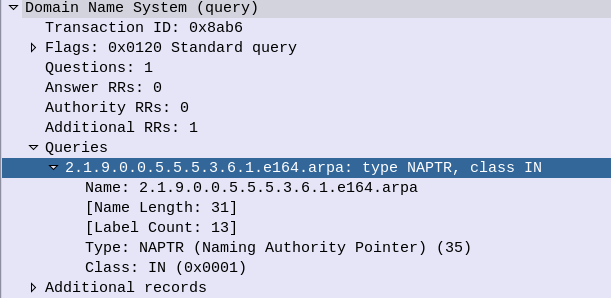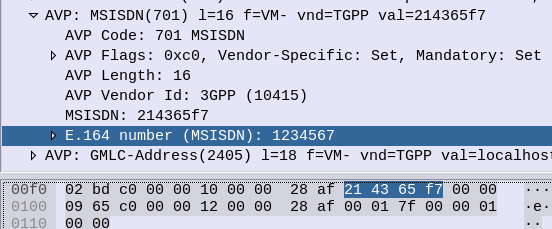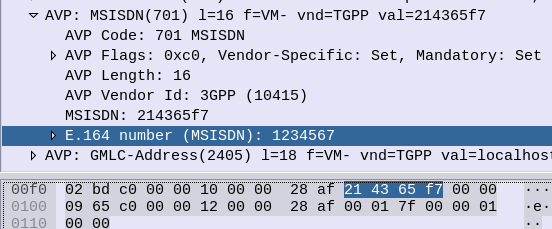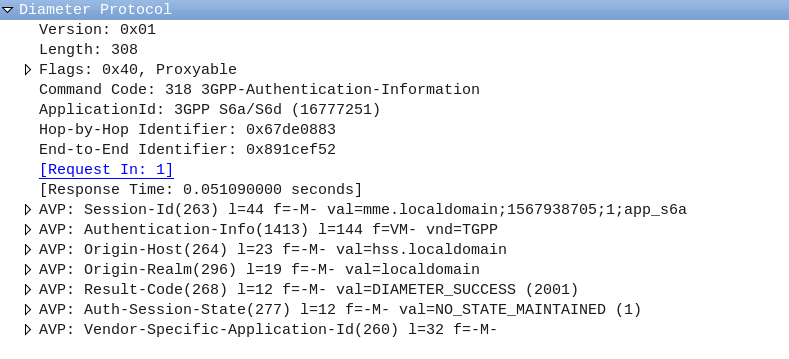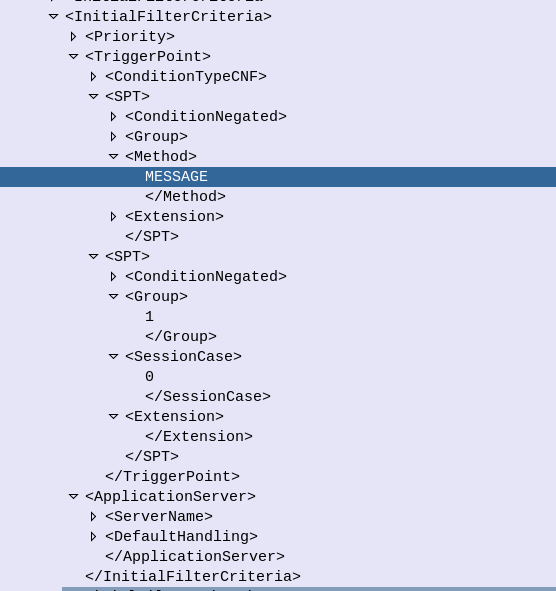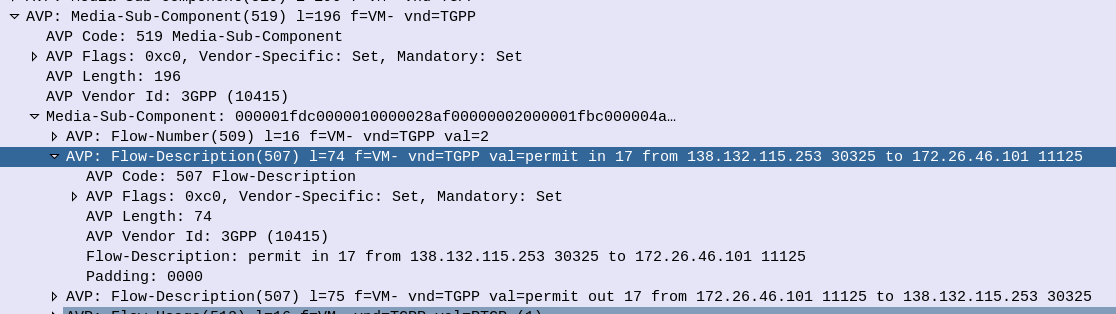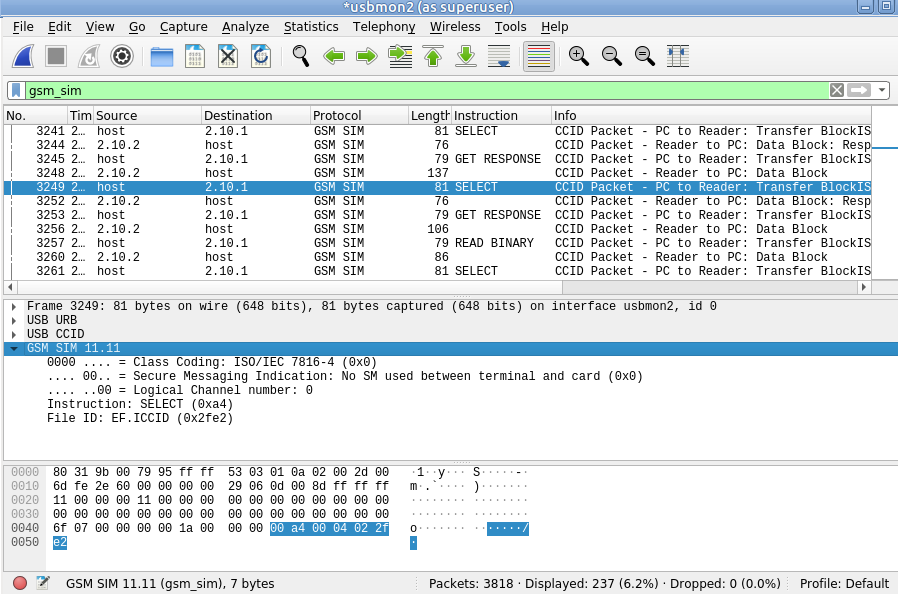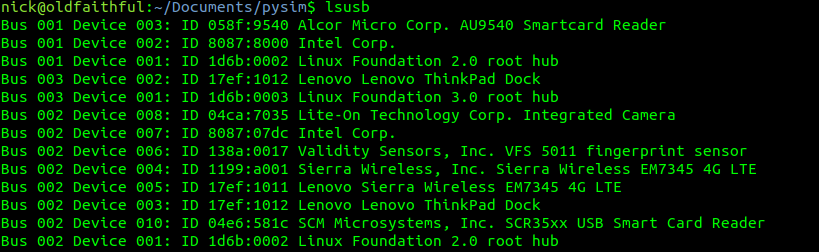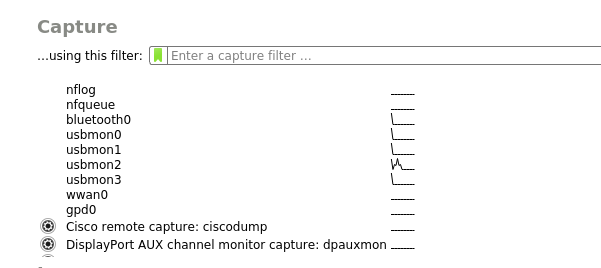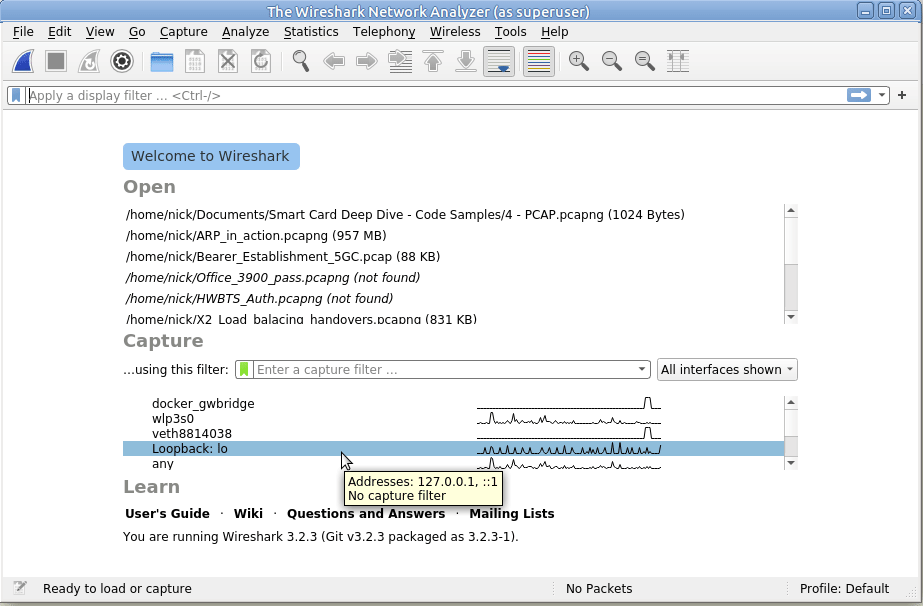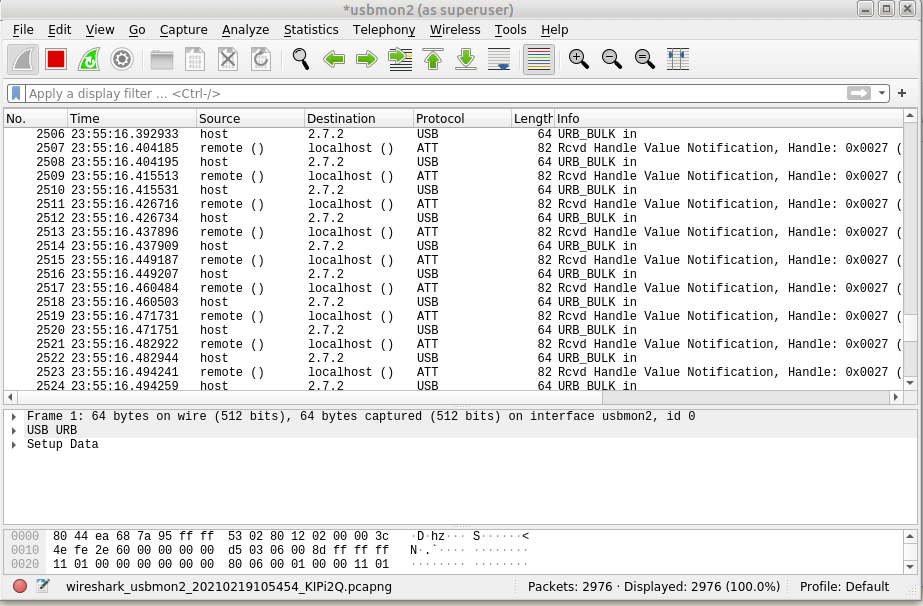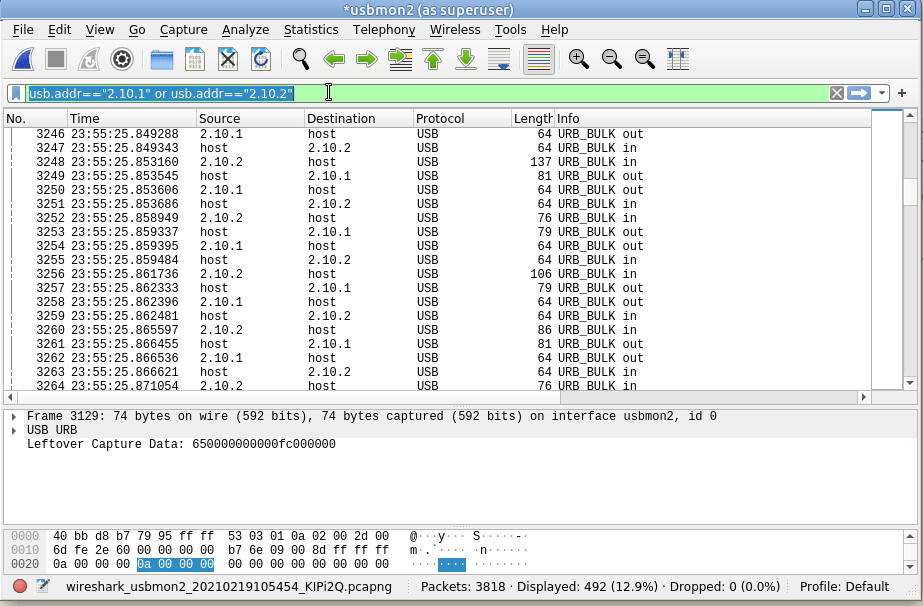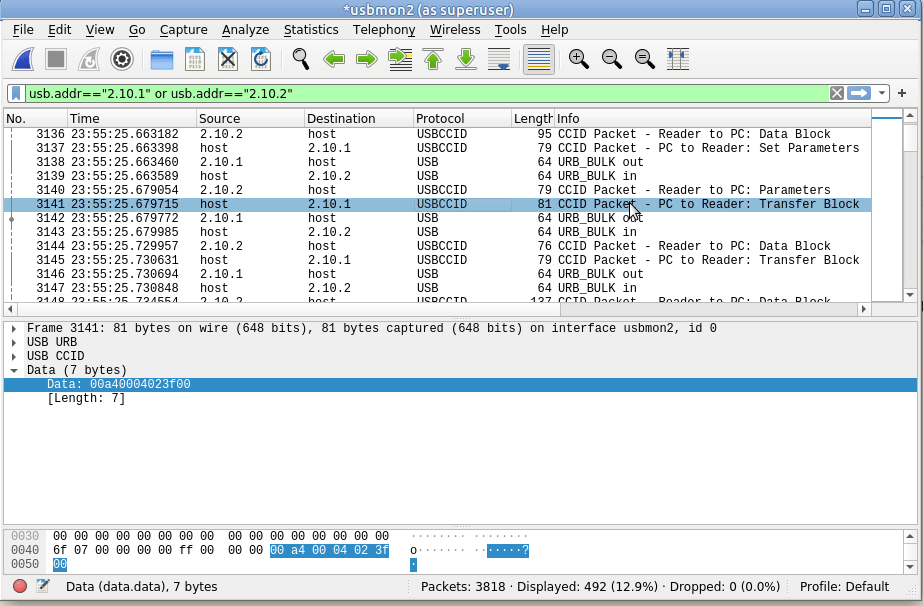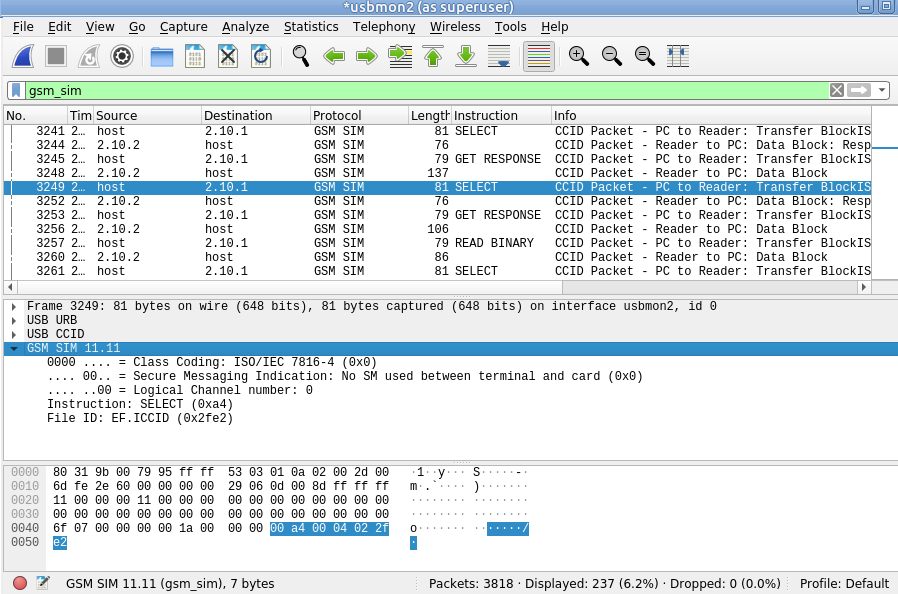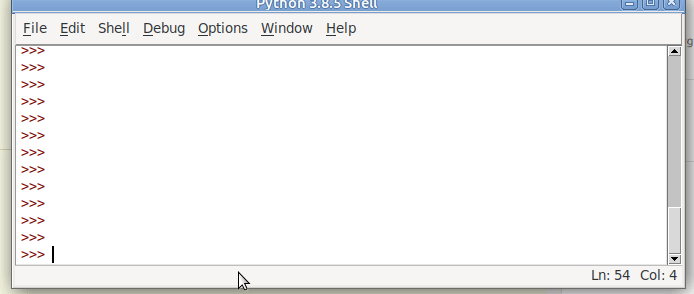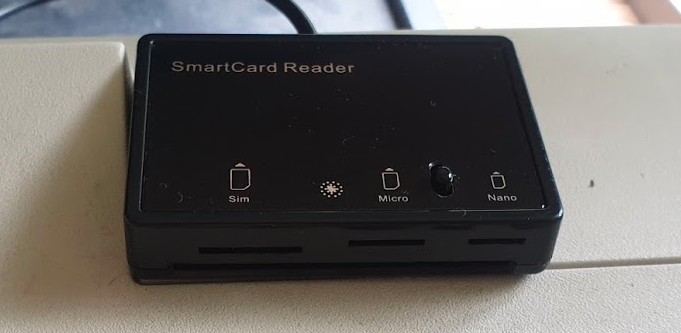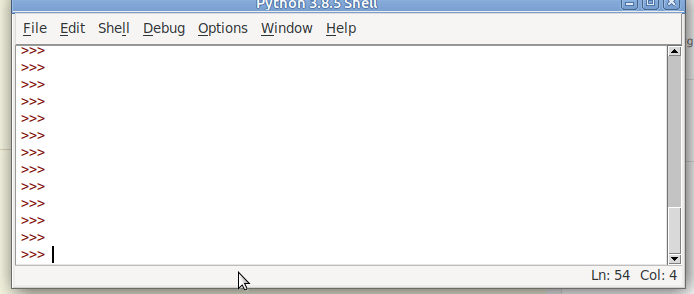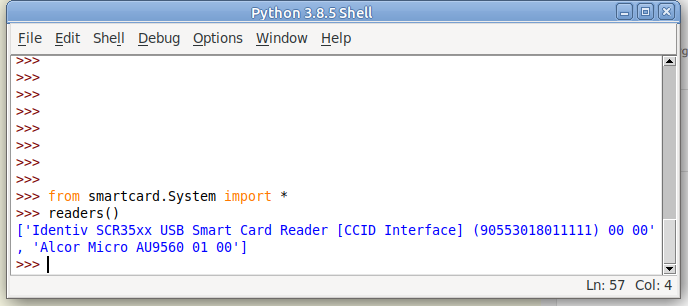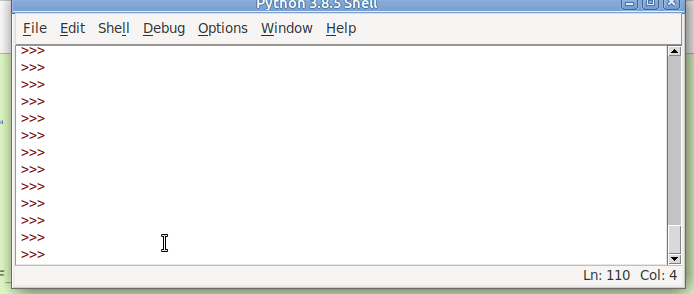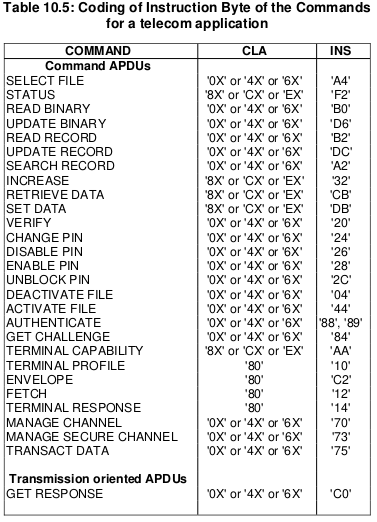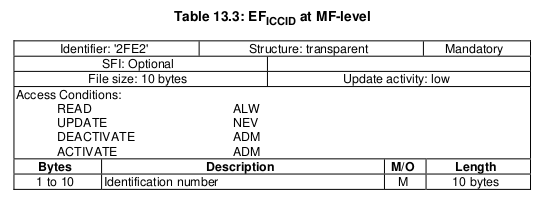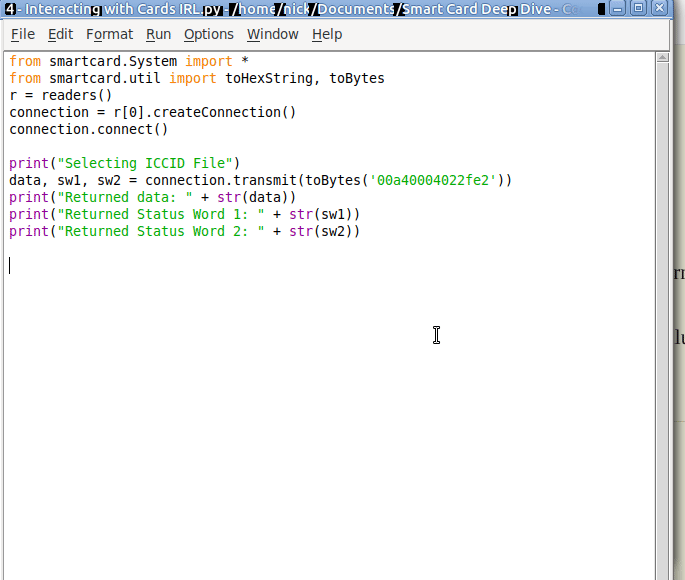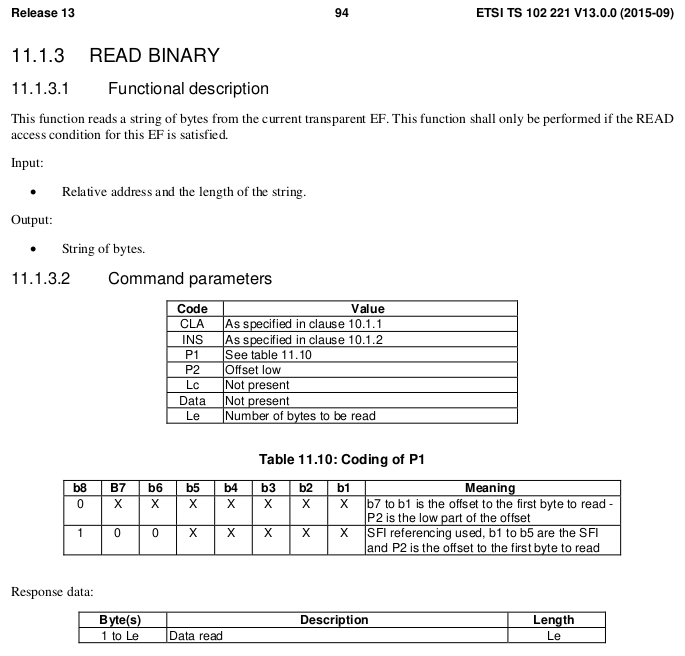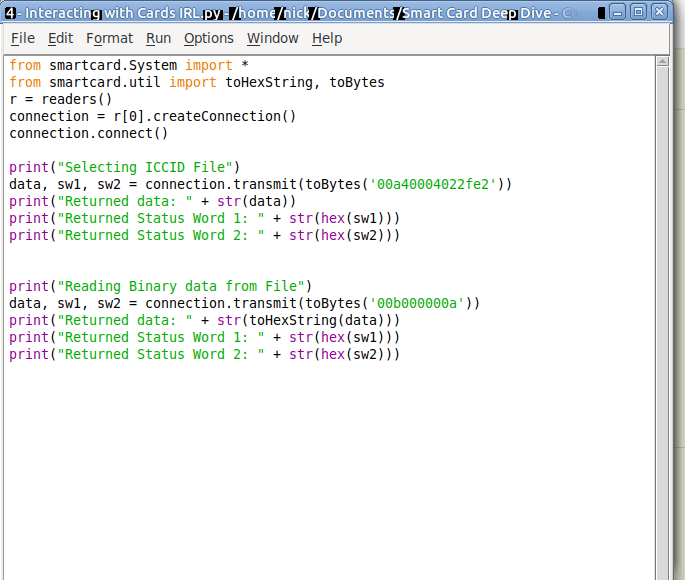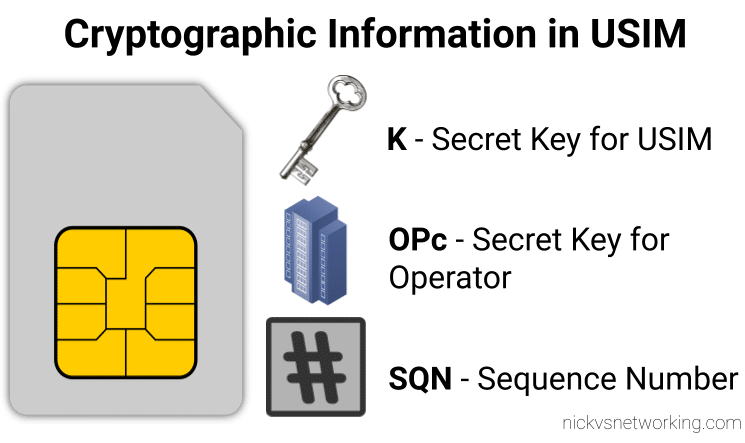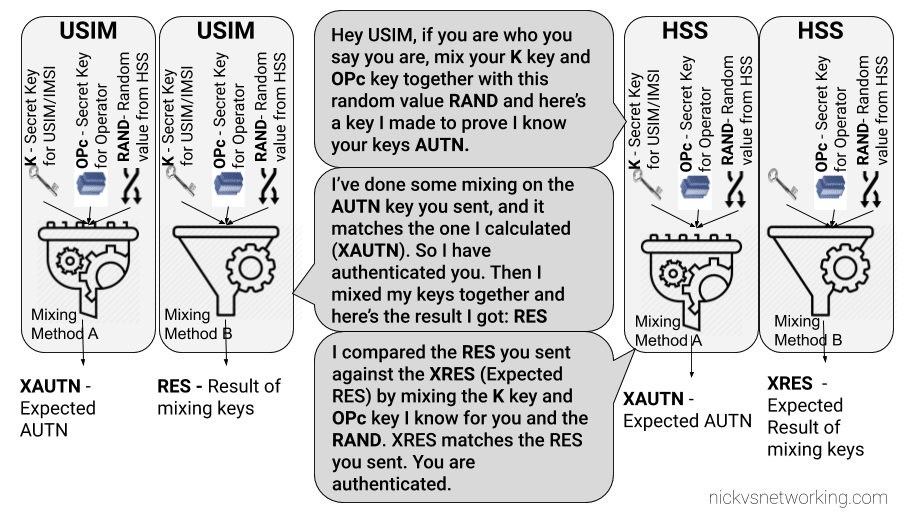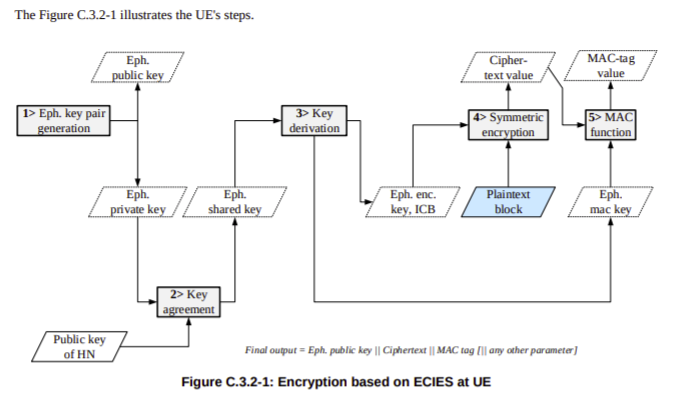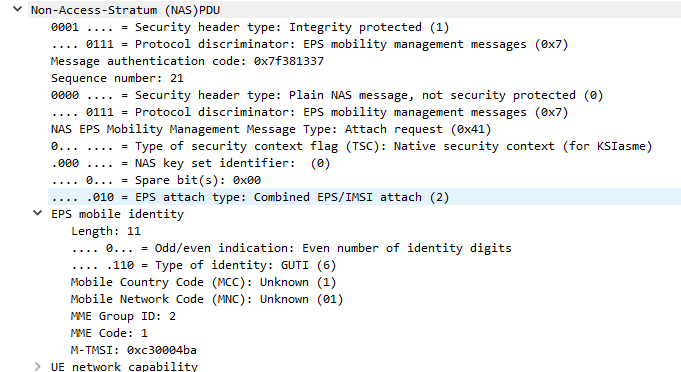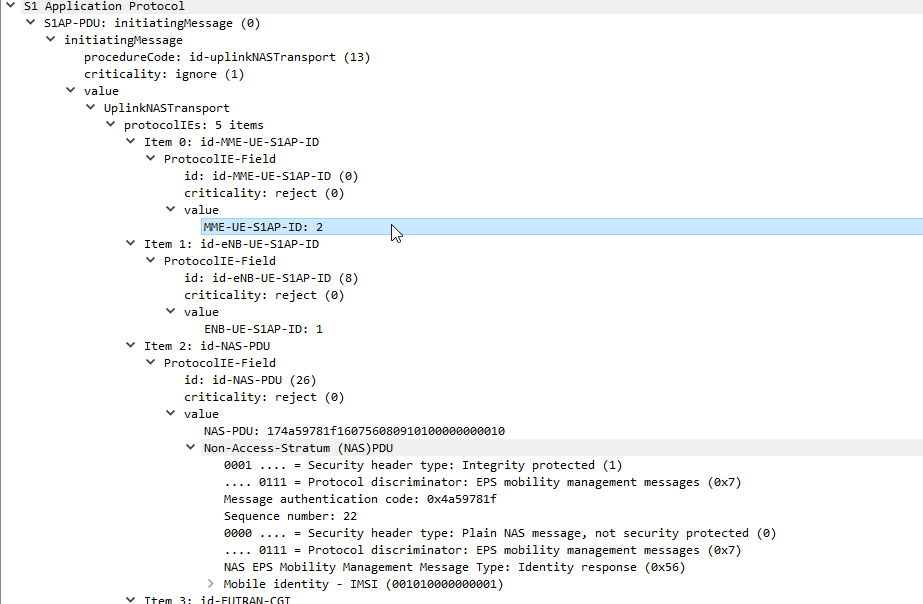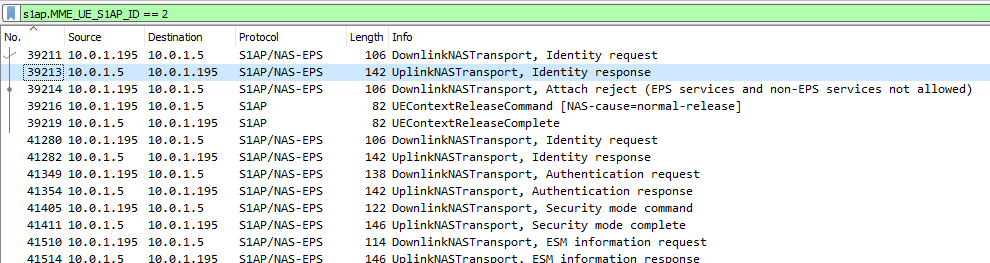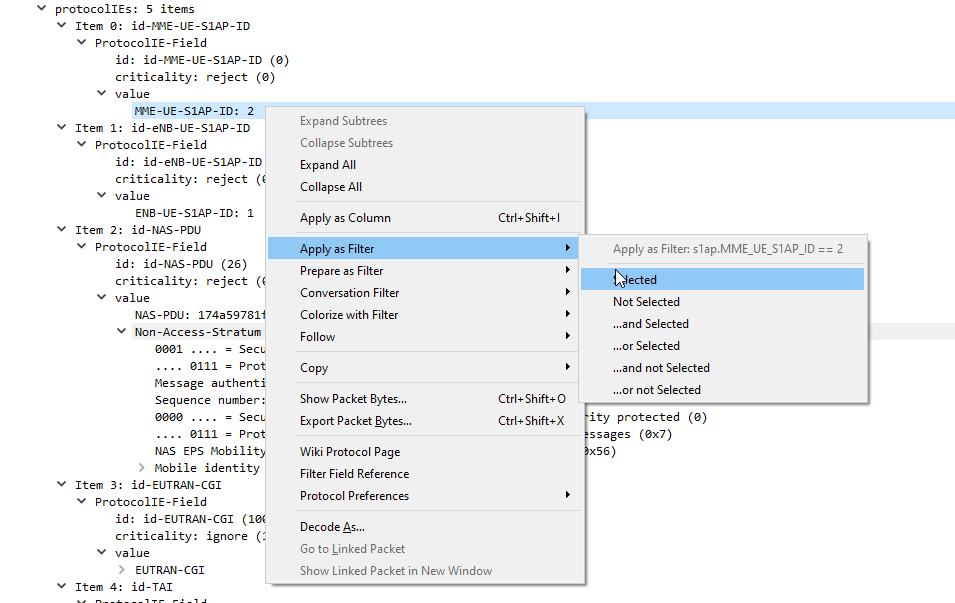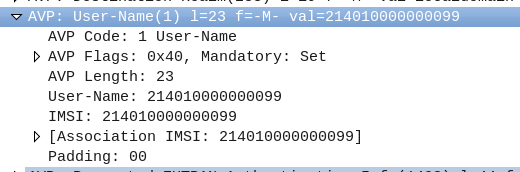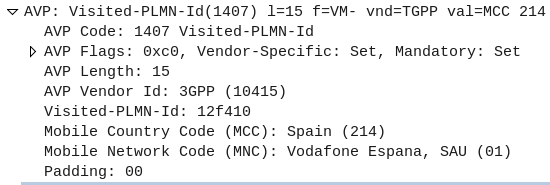DNS is commonly used for resolving domain names to IP Addresses, and is often described as being like “the phone book of the Internet”.
So what’s the phone book of phone books?
The answer, is (kind of) DNS. With the aid of E.164 number to URI mapping (ENUM), DNS can be used to resolve phone numbers into SIP URIs to route the traffic to.
So what is ENUM?
ENUM allows us to bypass the need for a central switch for routing calls to numbers, and instead, through a DNS lookup, resolve a phone number into a reachable SIP URI that is the ultimate destination for the traffic.
Imagine you want to call a company, you dial the phone number for that company, your phone does a DNS query against the phone number, which returns the SIP URI of the company’s PBX, and your phone sends the SIP INVITE directly to the company’s PBX, with no intermediary party carrying the call.
3GPP have specified ENUM as the prefered mechanism for resolving phone numbers into SIP addresses, and while it’s widespread adoption on the public Internet is still in its early days (See my post on The Sad story of ENUM in Australia) it is increasingly common in IMS networks and inside operator networks.
So how does ENUM actually work?
ENUM allow us to lookup a phone number on a DNS server and find the SIP URI a server that will handle traffic for the phone number, but it’s a bit more complicated than the A or AAAA records you’d use to resolve a website, ENUM relies on NAPTR records.
Let’s look at the steps involved in taking an E.164 number and knowing where to send it.
Step 1 – Reverse the Numbers
We read phone numbers from left to right.
This is because historically the switch needs to get all the long-distance routing sorted first. The switch has to route your call to the exchange that serves that subscriber, which is what all the area codes and prefixes assigned to areas are all about (Throwback to SZU for any old Telco buffs).
For an E.164 number you’ve got a Country Code, Area Code and then the Subscriber Number. The number gets more specific as it goes along.
But getting more specific as you go along is the opposite how how DNS works, millions of domains share the .com suffix, and the unique / specific part is the bits before that.
So the first step in the ENUM process is to reverse the phone number, so let’s take phone number (03) 5550 0912, which in E.164 is +61 3 5550 0912.
As the spaces in the phone numbers are there for the humans, we’ll drop all of them and reverse the number, as DNS is more specific right-to-left, so we end up with
2.1.9.0.0.5.5.5.3.1.6
Step 2 – Add the Suffix
The ITU ENUM specifies the suffix e164.arpa be assigned for public ENUM entries. Private ENUM deployments may use their own suffix, but to make life simple I’m going to use e164.arpa as if it were public.
So we’ll append the e164.arpa domain onto our reversed and formatted E.164 phone number:
2.1.9.0.0.5.5.5.3.1.6.e164.arpa
Step 3 – Query it
Next we’ll run a Naming Authority Pointer (NAPTR) query against the domain, to get back a list of records for that number.
DNS is a big topic, and NAPTR and SRV takes up a good chunk of it, but what you need to know is that by using NAPTR we’re not limited to just a single response, we could have a weighted pool of servers handling traffic for this phone number, and be able to control load through the use of NAPTR, amongst other things.

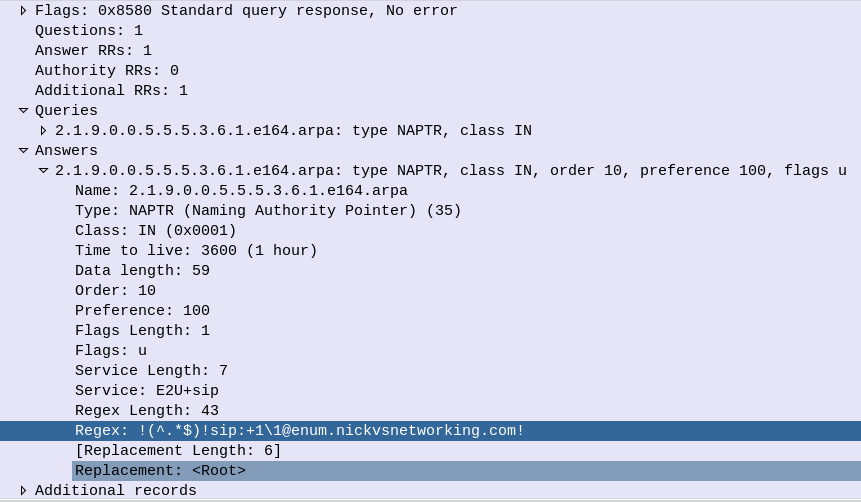
Of course, if our phone can query the public NAPTR records, then so can anyone else, so we can just use a tool like Dig to query the record ourselves,
dig @10.0.1.252 -t naptr 2.1.9.0.0.5.5.5.3.1.6.e164.arpa
In the answers section I’ve setup this DNS server to only return a single response, with the regex SIP URI to use, in my case that’s sip:[email protected]

You’ll obviously need to replace the DNS server with your DNS server, and the query with the reversed and formatted version of the E.164 number you wish to query.
Step 4 – Send SIP traffic
After looking at the NAPTR records returned and using the weight and priority to determine which server/s to send to first, our phone forwards an INVITE to the URI returned in the NAPTR record.
How to interpret the returned results?
The first thing to keep in mind when working with ENUM is multiple records being returned is supported, and even encouraged.
NAPTR results return 7 fields, which define how it should be handled.
The host part is fairly obvious, and defines the host / DNS entry we’re talking about.
The Service defines what type of service this is. ENUM can be expanded beyond just voice, for example you may want to also return an email address or IM address as well as a SIP Address on an ENUM query, which you can do. By default voice uses the “E2U+sip” service to identify SIP URIs to route calls to, so in this context that’s what we’re interested in, but keep in mind there are other types out there,
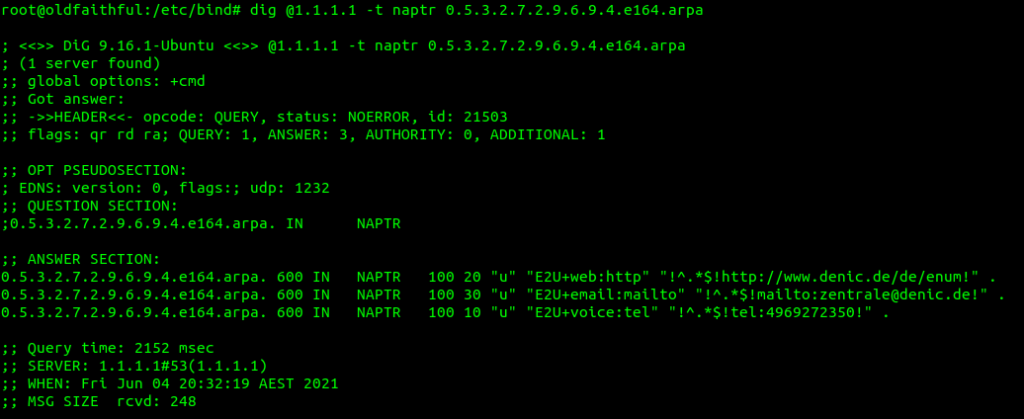
The Order simply defines the order in which the rules are to be parsed. Lower numbers are processed first, if no matches then the next lowest, and so on until the highest number is reached.
The Pref is the processing preference. For load balancing 50/50 between two sites say a Melbourne and Sydney site, we’d return two results, with the same Order, and the same Pref, would see traffic split 50/50 between the two sites.
We could split this further, a Pref value of 10 for Melbourne, 10 for Sydney, 5 for Brisbane and 5 for Perth would see 33% of calls route to Melbourne, 33% of calls route to Sydney, 16.5% of calls route to Brisbane and 16.5% of calls route to Perth.
This is because we’d have a total preference value of 30, and the individual preference for each entry would work out as the fraction of the total (ie Pref 10 out of 30 = 10/30 or 33.3%).
The Flags denote the type of record we’re going to get, for most ENUM traffic this is going to be set to U, to denote a SIP URI with Regex.
The regexp field contains our SIP URI in the form of a Regular expression, which can include pattern matching and replacement. This is most commonly used to fill in the phone number into the SIP URI, for example instead of hardcoding the phone number into the response, we could use a Regular expression to fill in the requested number into the SIP URI.
!(^.*$)!sip:+1\[email protected]!
ENUM sounds great, how do I get it?
Here’s the tricky part.
If you’re looking to implement ENUM for an internal network, great, I’ll have some more posts here over the next few weeks covering off configuration of a DNS server to support ENUM lookups, and using Kamailio to lookup ENUM routes.
In terms of public ENUM, while many carriers are using ENUM inside their networks, public adoption of ENUM in most markets has been slow, for a number of reasons.
Many incumbent operators have been reluctant to embrace public ENUM as their role as an operator would be relegated to that of a Domain registrar.
Additionally, there’s real security risks involved in moving to ENUM – opening your phone system up to the world to accept inbound calls from anywhere. This could lead to DOS-style attacks of flooding phone numbers with automatically generated traffic, privacy risks and even less validation in terms of caller ID trust.
RIPE maintains the EnumData.org website listing the status of ENUM for each country / region.