How do humans talk to base stations? For Huawei at least the answer to this is through MML – Man-Machine-Language,
It’s command-response based, which is a throwback to my Nortel days (DMS100 anyone?),
So we’re not configuring everything through a series of parameters broken up into sections with config, it’s more statements to the BTS along the lines of “I want you to show me this”, or “Please add that” or “Remove this bit”,
The instruction starts of with an operation word, telling the BTS what we want to do, there’s a lot of them, but some common examples are; DSP (Display), LST (List), SET (Set), MOD (Modify) and ADD (Add).
After the operation word we’ve got the command word, to tell the BTS on what part we want to execute this command,
A nice simple example would be to list the software version that’s running on the BTS. For this we’d run
LST SOFTWARE:;
And press F9 to execute, which will return a list of software on the BTS and show it in the terminal.
Note at the end the :; – the : (colon) denotes the end of a command word, and after it comes the paratmeters for the command, and then the command ends with the ; (semi-colon). We’ll need to put this after every command.
Let’s look at one more example, and then we’ll roll up our sleves and get started.
Note: I’m trying out GIFs to share screen recordings instead of screenshots. Please let me know if you’re having issues with them.
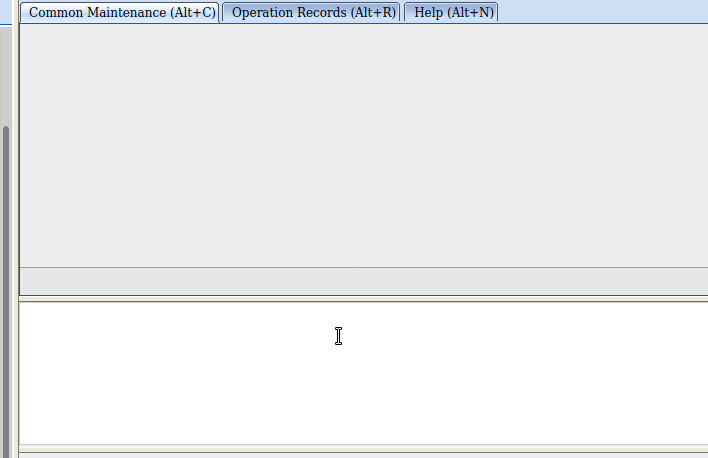
So once you’ve logged into WebLMT, selecting MML is where we’ll do all our config, let’s log in and list the running applications.
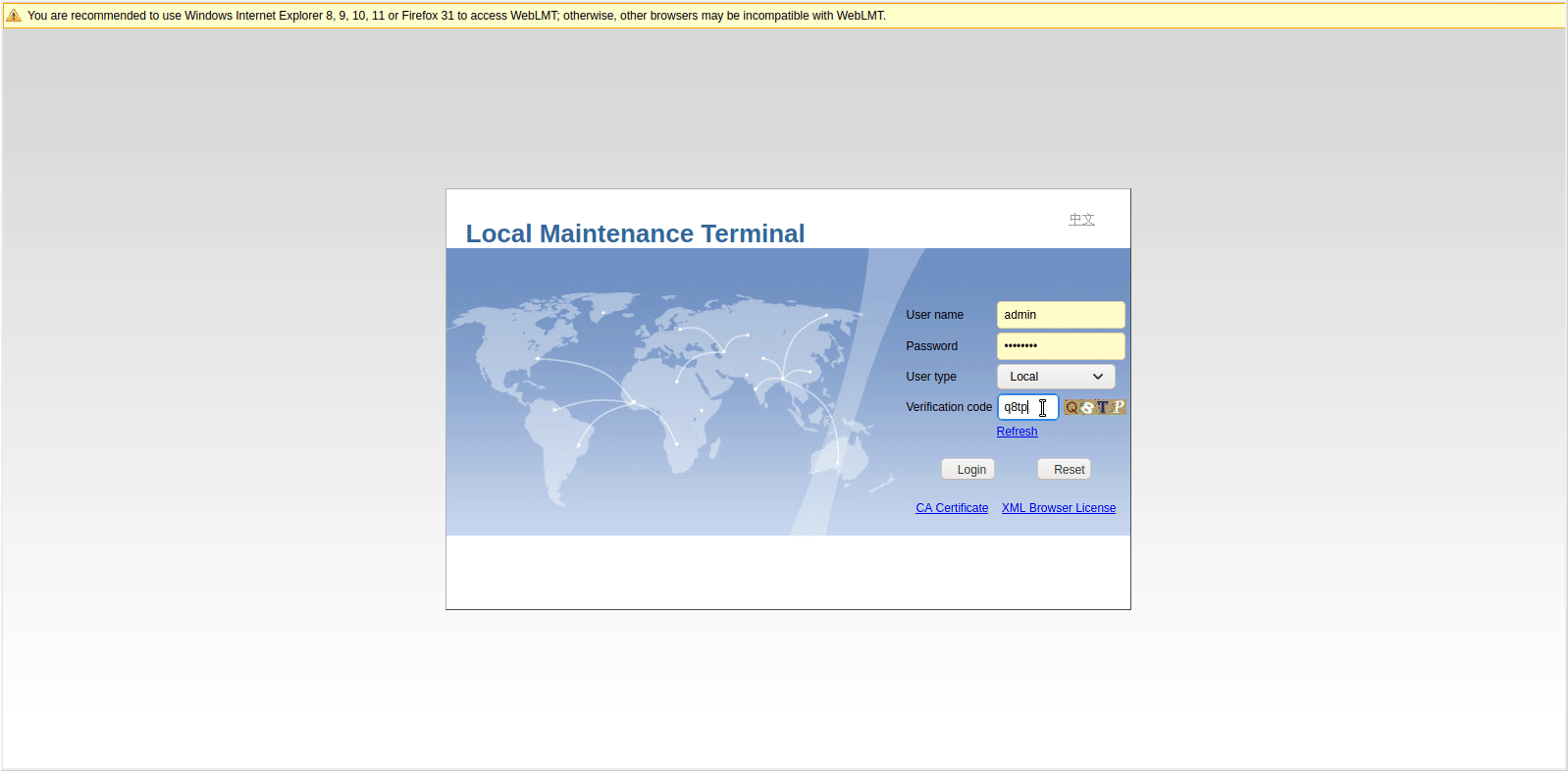
So far we’ve only got some fairly basic data, listing and displaying values, so let’s try something a bit more complex, taking a backup of the config, in encrypted mode, with the backup label “blogexamplebackup”,
BKP CFGFILE: ENCRYPTMODE=UNENCRYPTED, BL="blogexamplebackup";
If you’ve made it this far there’s a good chance you’re thinking there’s no way you can remember all these commands and parameters – But I’ve got some good news, we don’t really need to remember anything, there’s a form for this!
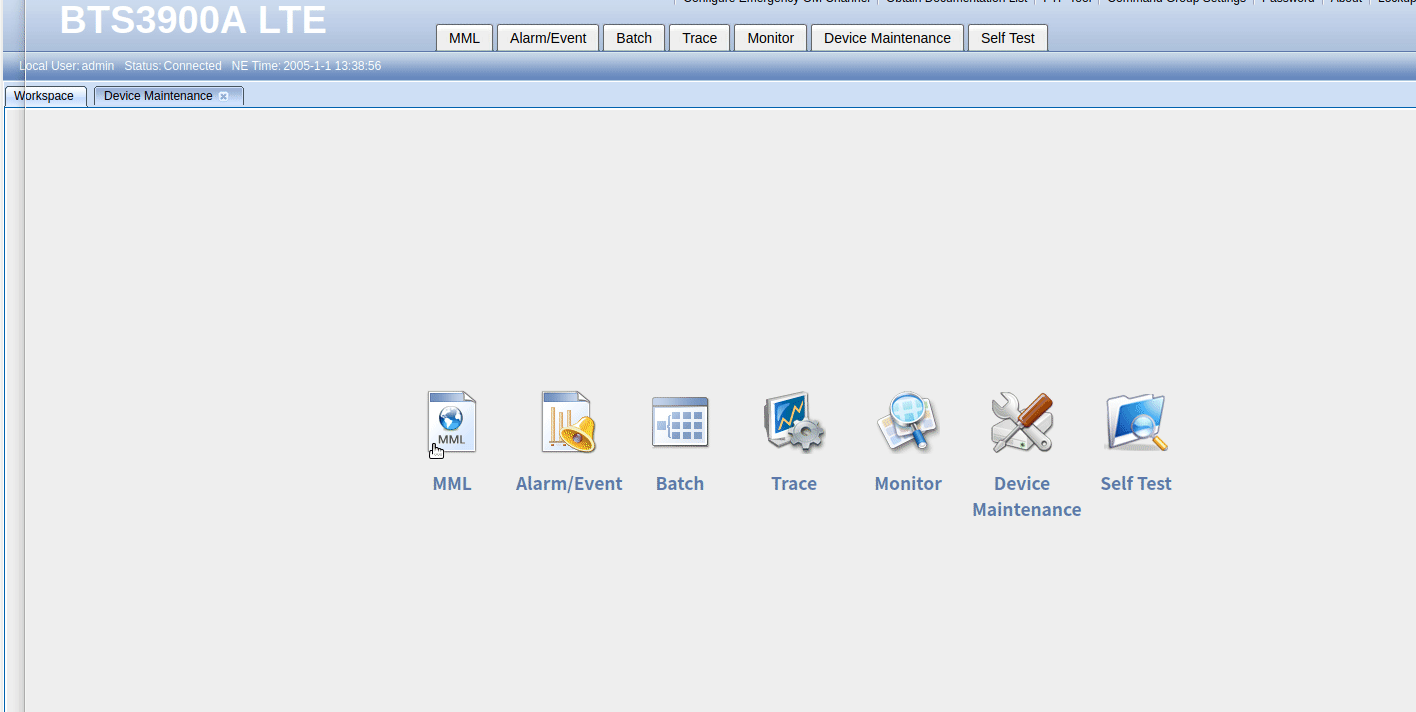
And if we want to upload the backup file to an FTP server, we can do this as well, in the navigation tree we find Upload Backup Configuration, fill in the fields and click the Exec button to execute the command, or press F9.
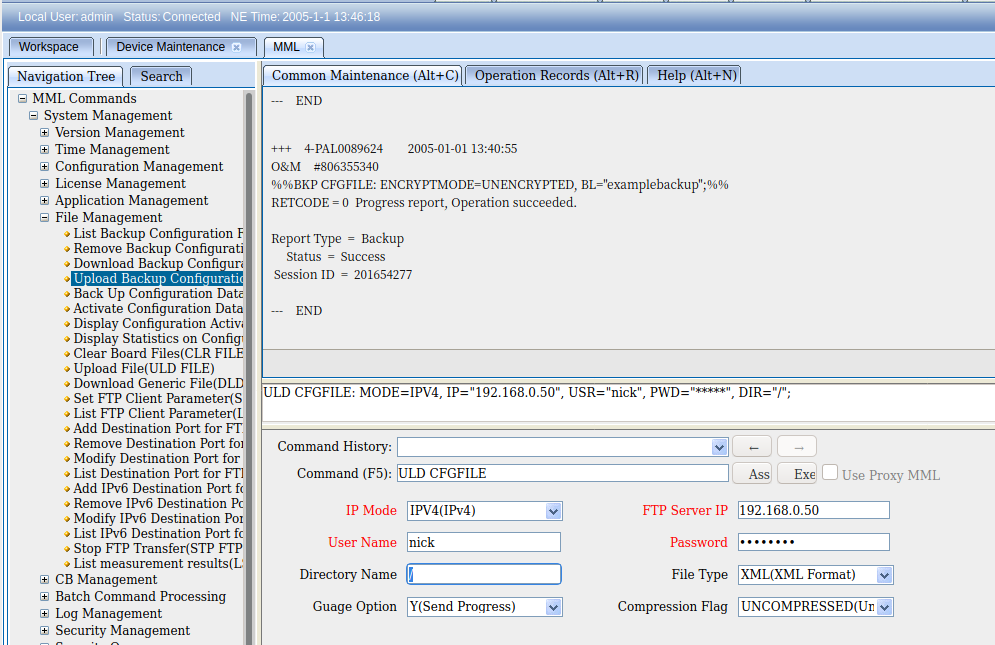
These forms, combined with a healthy dose of the search tab, allow us to view and configure our BTS.
I’ve still got a lot to learn about getting end-to-end configuration in place, but this seems like a good place to start,
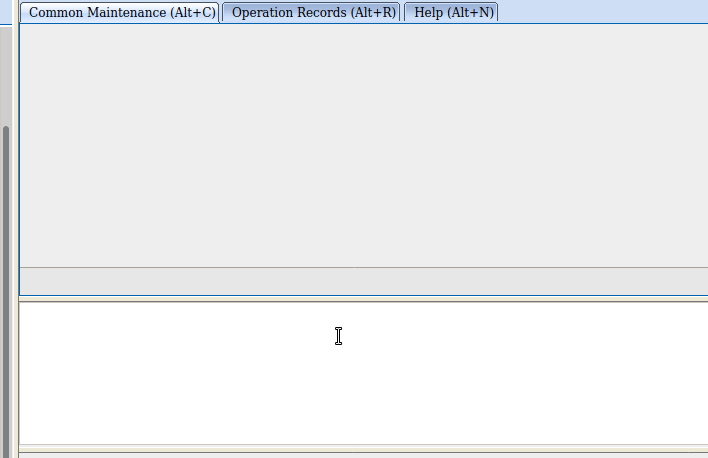
Appreciate!
Man the basics were good
I went through it it was perfect need to learn more in details about it
My next job is to become an integrator as rightnow I’m a field engineer working with RFUs, bbu3900 & 5900
Kindly assist me to get LMT new software for Huawei BTS 3900
Kindly assist me to get lmt new software for Huawei bts 5900
Very useful!! thank you so much sir.